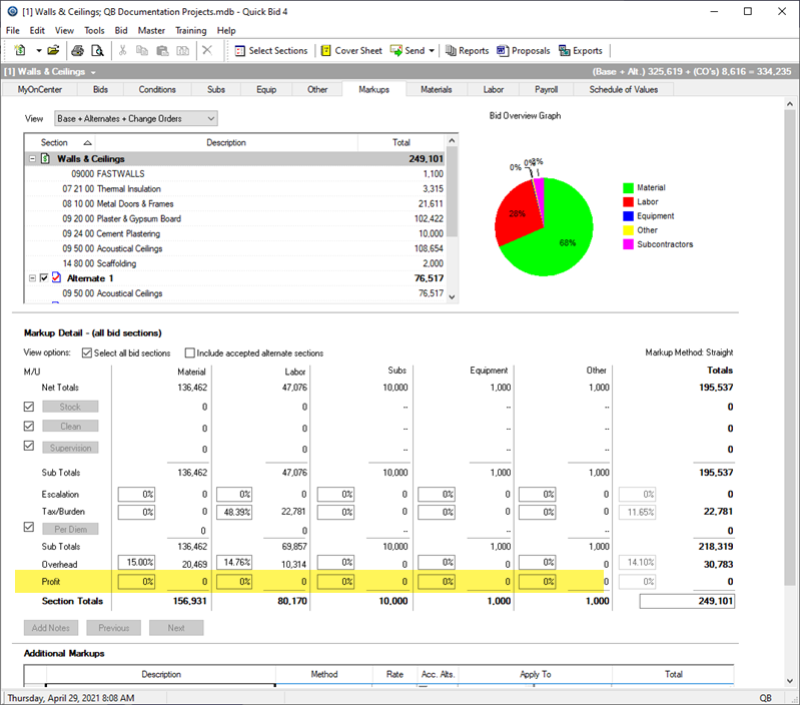We covered setting the Selling Price of a Section in the previous article. To change the Selling Price for the entire Bid, click on a Bid (or Alternate or Change Order) in the Bid/Section grid at the top of the Markups Tab.
Original Bid Selling
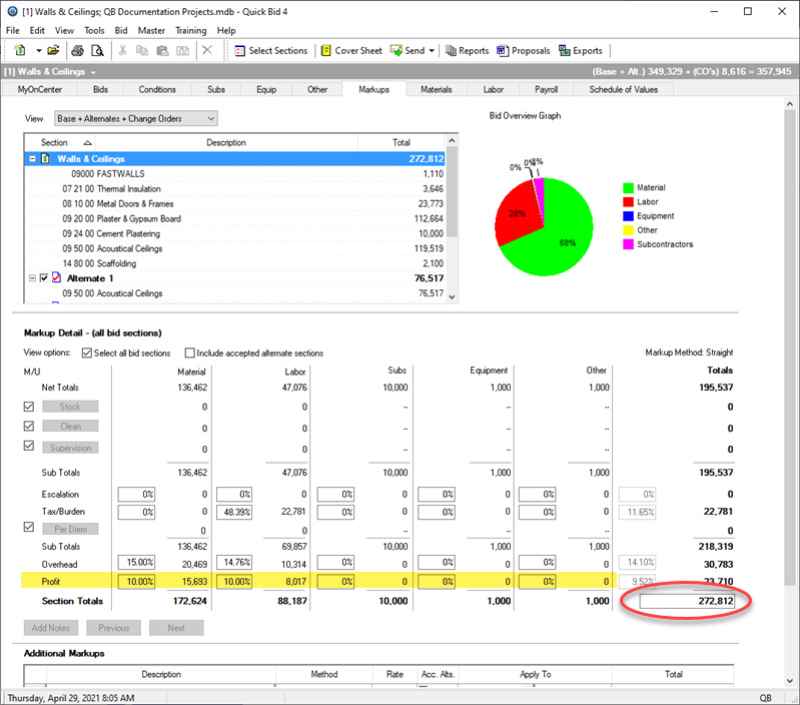
Notice, our original Selling Price for the Base Bid ("Walls and Ceilings") is 272,812.
In case you are wondering - no, the selling price for the Base Bid is not the same as the selling price for this Project. That's because the Project includes the accepted Alternates and Change Orders.
Set a Specific Selling Price
We are going to set the Selling Price to 275,000
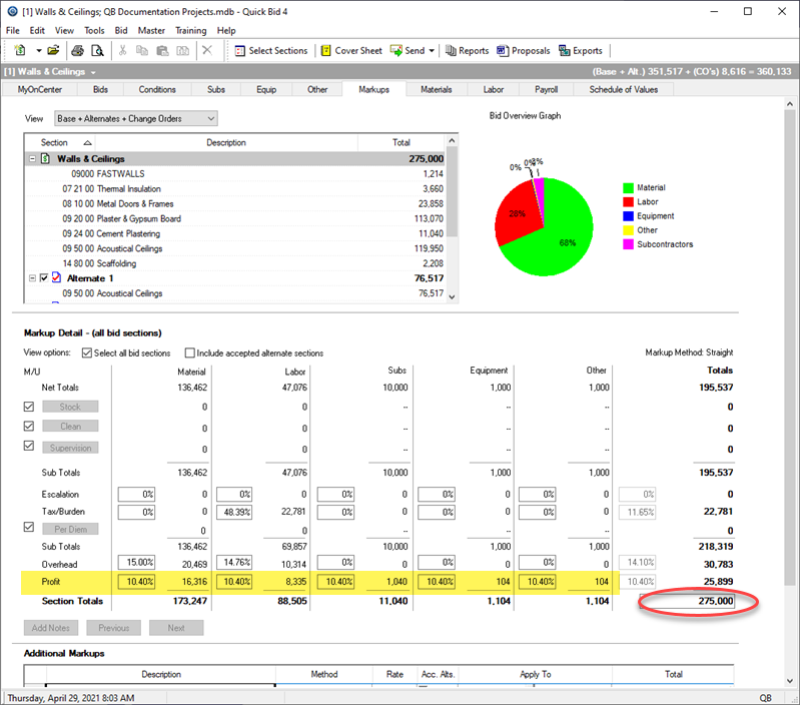
Quick Bid adjusts the Profit percentages to meet this selling price (Profit, for all Costs, all Sections, in this Base Bid, is set to the same percentage).
Calculating Lowest Possible Selling Price
Next, we want to see what the lowest possible Selling Price is, so we set the selling price to "0".
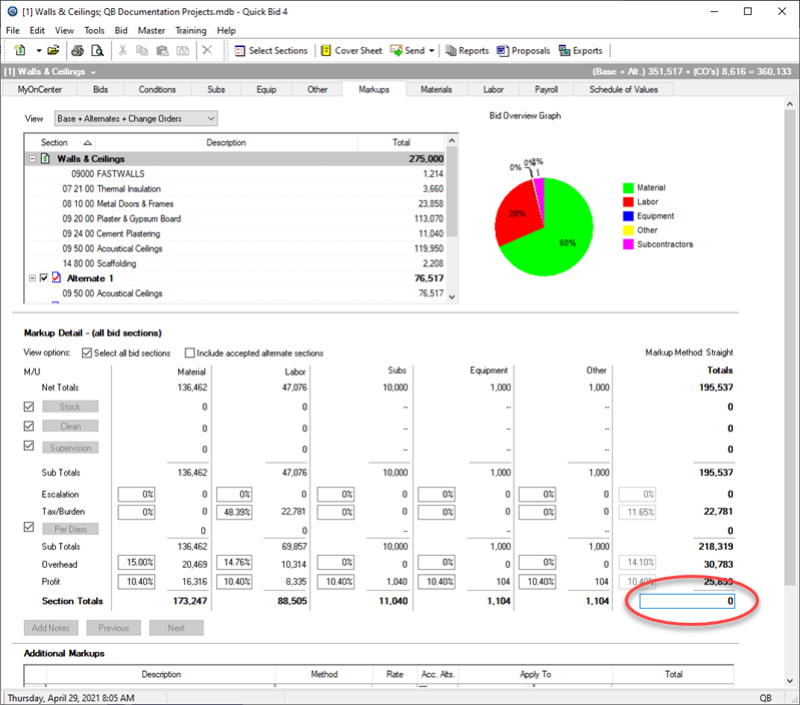
Quick Bid sets the Profit to "0", for all Costs, all Sections, and then calculates the lowest possible Selling Price for the Base Bid, in this case 249,101.