In the example below, the Selling price for this Section is 103,941. It is possible to change this Selling Price and Quick Bid will make adjustments to the Profit percentage to meet that Selling Price.
- It is not possible to have a negative Profit percentage on a Bid (you cannot set up a Bid to lose money) - if the only way to accommodate a selling price would be to use negative Profit, the entry is rejected.
- Entering "0" for the selling price sets the Profit to "0" and the selling price is recalculated to give you the lowest Selling Price possible for the Bid.
- Only Profit is adjusted. Other Markups (Escalation, Tax/Burden, and Overhead) are not changed when you adjust the Selling Price.
- When manually entering in a Selling price, Quick Bid always makes Profit equal for Material, Labor, Subs, Equipment, and Other expenses (if they exist).
In our example below, we are going to change the Selling Price for a Section (09 20 00 Plaster and Gypsum Board), and let Quick Bid calculate the appropriate Profit percentage. The process is the same for setting the Bid's overall Selling Price ("All Sections"), covered in the next article.
Original Section total
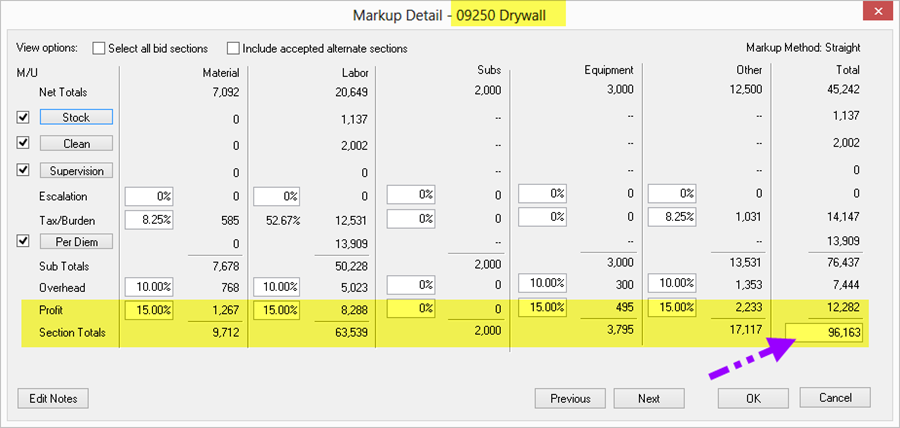
Notice, our original Selling Price for Section 09 20 00 Plaster and Gypsum Board is 103,941.
Set a Specific Selling Price
We are going to set the Selling Price to 120,000
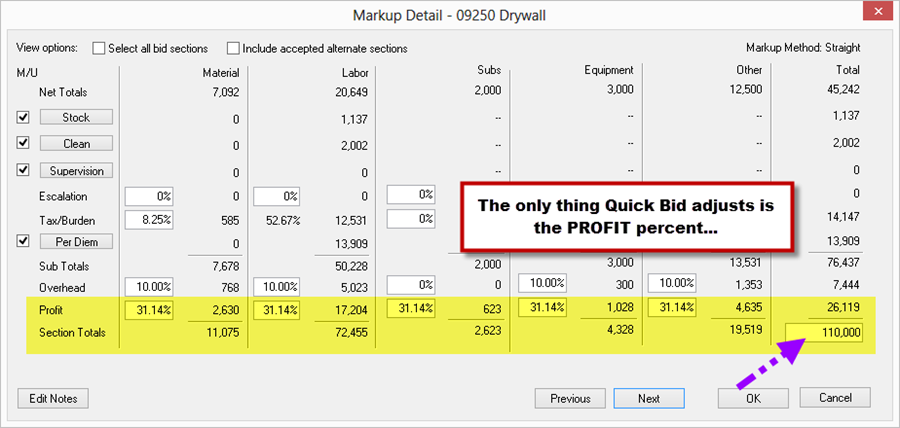
Quick Bid adjusts the Profit percentages to meet this selling price (Profit, for all Costs in this Section, is set to the same percentage (because there are no Subs, Other, or Equipment Costs, those remain "0").
Calculating Lowest Possible Selling Price
Next, we want to see what the lowest possible Selling Price is, so we set the selling price to "0".
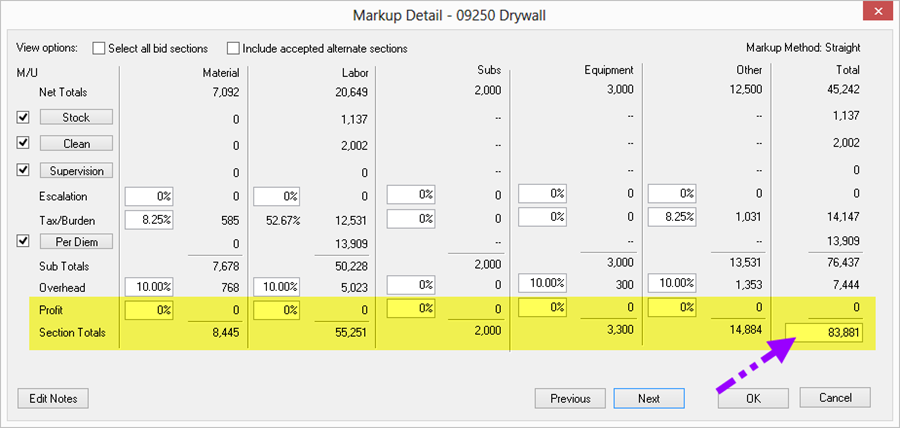
Quick Bid sets the Profit to "0", for all Costs, and then calculates the lowest possible Selling Price for the Bid, in this case: 94,492.
