The Labor Tab displays a list of every Labor Cost Code used in the current Bid, summarized by production rate and unit of measure (UOM).
A (Labor) Cost Code identifies a particular type of labor being performed. These codes are broken out by UOM and production. So, the same cost code may be listed multiple times on the Labor Tab, depending on the UOM and production rate for each Condition where it is used. You can also configure the Labor Tab to break each LCC 'by Height' to verify production for different heights meets your requirements.
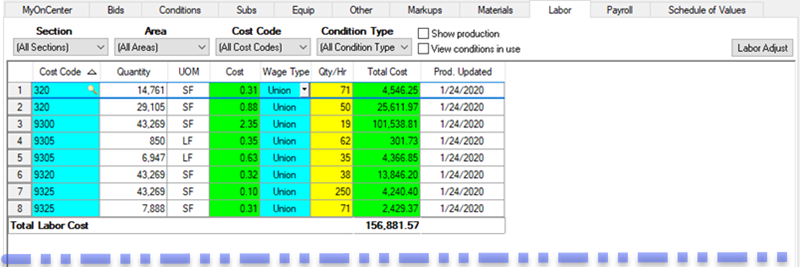
Changing/Swapping Labor Cost Codes
You may find that the incorrect Labor Cost Code was used and needs to be 'swapped' with another. You can do this right on the Labor Tab.
Click the Lookup  tool for the Cost Code you want to replace - the Cost Code list (Master) dialog opens.
tool for the Cost Code you want to replace - the Cost Code list (Master) dialog opens.
Select the new Cost Code to use and click Select, the dialog closes and the Cost Code is changed in every Condition where it was used. Production and Labor costs remain the same, only the LCC is swapped out.
If the Labor Tab is filtered by a Section, then the LCC is changed, only Condition line items where the LCC is associated with the selected Section are updated.
If the Labor Tab is filtered by Area, however, the entire Condition is updated, not just the filtered value because each line item in the Grid can be associated with a single Section and LCC. If you need to split up an Items quantity into different Sections or LCCs, simply add the Item to the Condition Detail Item Grid again, and make adjustments to Quantity, Section, and any other field necessary.
See Related Articles for more information on setting up Cost and Account Codes (and other Master tables) to organize job expenses.
