After a Supplier submits the eQuote pricing information via the eQuote Web site, the server sends an e-mail back to the Lead Estimator with a .qbq (Quick Bid Quote) file attached to it (the Supplier receives a copy of the pricing for their records).
If there is no attachment, contact your e-mail provider or IT Department - sometimes, the attachment is removed if your e-mail rules do not allow you to receive attachments.
On Center Software does not have the ability to resend or provide this attachment to you.
See Related articles for information on Troubleshooting eQuote. You can re-send the request to the Supplier or simply ask the Supplier to forward you a copy of the confirmation e-mail - then you can manually update your material pricing.
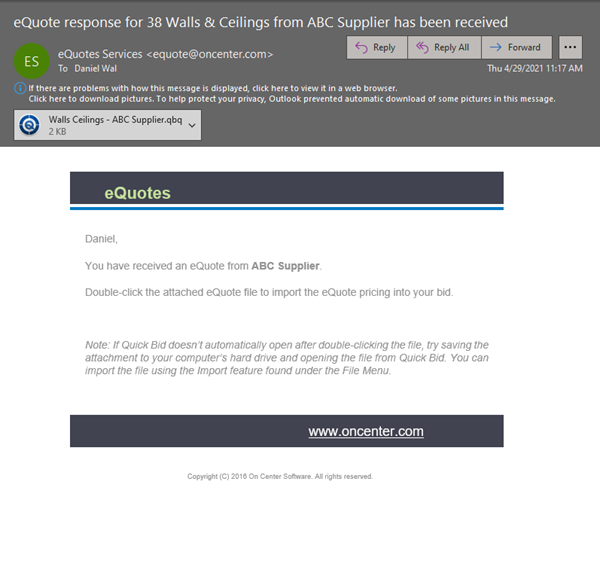
eQuote response e-mail with attached "qbq" file
Importing the Vendor's Pricing
Open Quick Bid
Make sure the database containing the Bid associated with the eQuote is open
Double-click the *.qbq file in the e-mail
You should receive a prompt asking you if your want to save or open or cancel or some combination of those options (varying e-mail systems present different options).
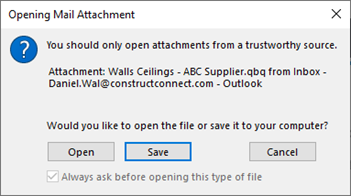
Click Open or Yes or whatever option sounds like it will open the target file.
Some e-mail systems and virus scanning utilities block the qbq file from automatically running. If the .qbq file does not automatically open and import into the Bid, save the attachment to your desktop and manually import it.
Click File > Import and selecting Quick Bid Quote File (*.qbq)
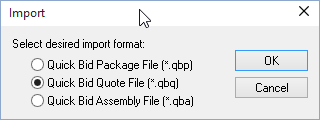
Click OK and browse to wherever you saved the QBQ file and then import it.
Quick Bid imports the eQuote and a confirmation displays.
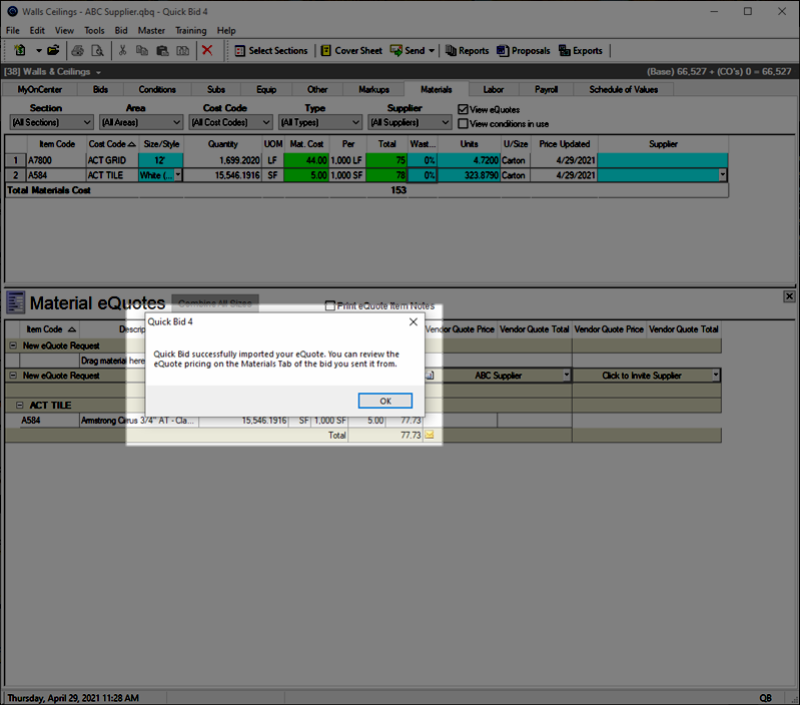
Click OK to close the message and open the Materials Tab for the updated Bid
In Quick Bid, the Materials Tab opens to this requested Material eQuotes and the eQuote Details dialog opens
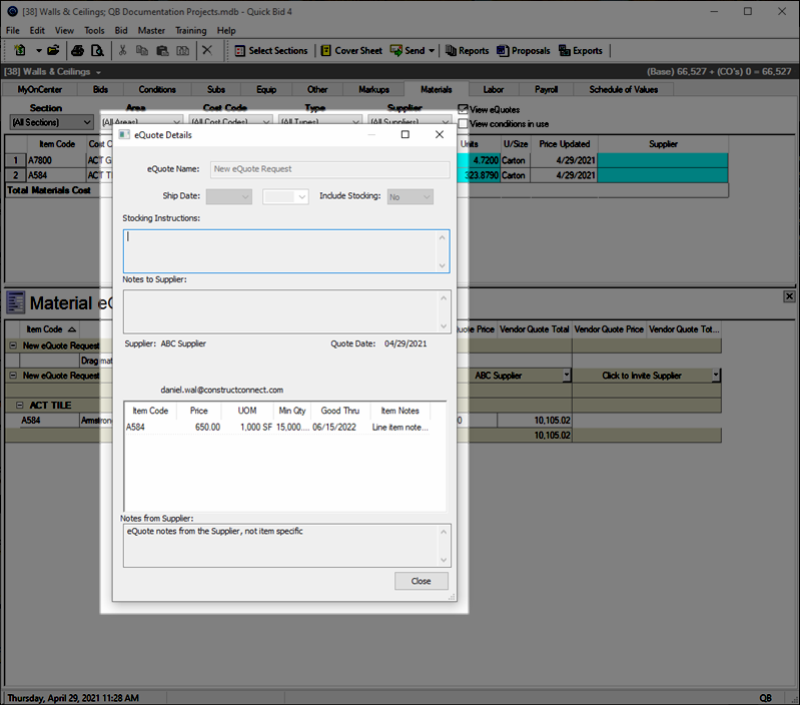
The quoted prices from the Supplier are listed in this dialog for review by the Lead Estimator.
Click Close and the eQuote dialog closes
Each Supplier column is separated into two sections, the Quote Price Per (Unit Pricing) and Quote Item Total (Extended amount).
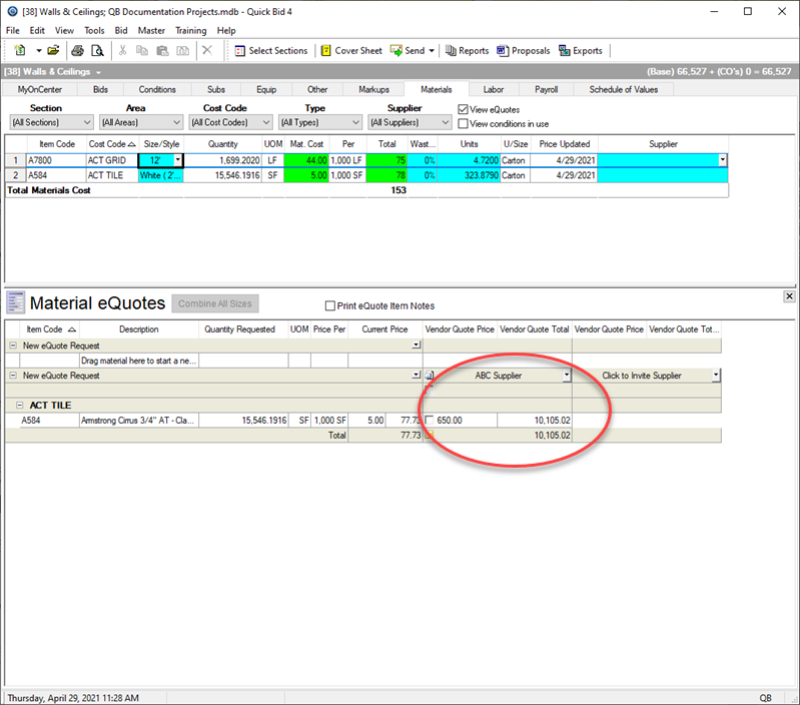
- Quote Price Per column is the left column and displays the Supplier's price per unit
- Quote Item Total column is the right column and displays the total for the quantity ordered
- The Quote Total is displayed directly under the Quote Item Total column.
Reviewing the eQuote
- If you notice obvious errors in an eQuote (such as under or over price) the Vendor may have entered in the price for the wrong Per or the wrong material. Resend the eQuote to him/her and ask them to resubmit it and carefully review the price per information.
- The quoted prices are also in the Supplier column in the Material eQuotes section for comparison to other eQuotes.
- The View, Print, and Accept eQuote options in the Invited Supplier drop down menu are now available.
- Select View eQuote to review the details of the eQuote
- Select Print eQuote for a hard copy of the eQuote
- If you uncheck the "Print eQuote Item Notes" checkbox at the top of the eQuote screen, individual line Item notes will be hidden in the printed eQuote
- Select Accept Quote to set this Supplier and its Pricing for the selected Items (only available when one or more Items' checkboxes are ticked)
- Remove Supplier deletes this Suppliers response and removes the Supplier from the eQuote (you can add them back but you will lose the pricing they returned)
If your
Supplier says they submitted the eQuote but you have not received the response, first, check your Spam/Junk folder and then, review related article for more information on troubleshooting eQuotes.
