The first thing you'll need to do when setting up your Labor Cost tab is to select the Labor Cost Method and a Default Wage Type.
General Labor Information
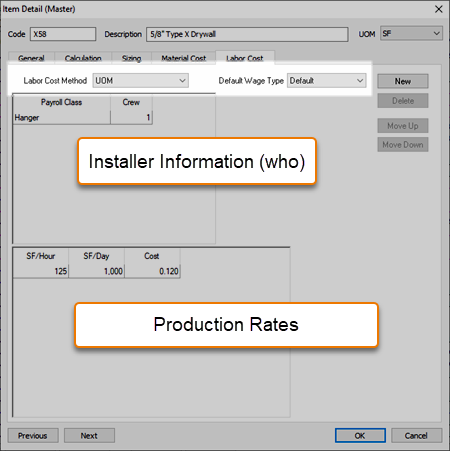
Labor Cost Method
This field determines how labor costs are applied. The four options are:
|
Pricing Method |
Description/How it is used... |
|
UOM |
Use this option to setup production per day, hour, and labor cost by the UOM (square, each, etc.) as set for the Item record in the upper right corner of the Item Detail. |
|
Style |
Use this option to setup production per day, hour, and labor cost for each different Style. |
|
Piece |
Use this option to setup production per day, hour, and labor cost for each different Size. |
|
Container |
Use this option to setup production per day, hour, and labor cost for each different Container. |
The "Sizing" options available depend on the UOM of the Item and the configuration of the Sizing and Material Cost tabs (see Related Articles).
UOM, Style, Piece (Size), or Container?
If an Item is sized (on the Sizing tab) as a Style or a Multi-Sized, you can choose to price each Style's Labor separately, or use a single price for Labor, regardless of Size/Style.
If the labor required to install a single unit is the same regardless of the Size or Style, select either "Piece" or "UOM" rather than "Style" or "Size" as the Pricing Method on the Labor Pricing tab.
The variables found at the Sizing tab, the Labor Cost tab, and the UOM choice provide a vast range of methods for pricing labor. When building a new Item or simply modifying an existing Labor record, test it before using it in a real job. Better yet, use an existing Item that's similar what you need and 'duplicate' it.
Default Wage Type
Choose a default Wage Type for the Pay Class. Anything other than "Default" overrides the Wage Type set on the Cover Sheet of a Bid when the Item is added to a Bid.
The Wage Type can be changed at the Condition level or Bid Level after pricing the Bid; setting the Default Wage Type in the Master Item Detail only sets the default for when an Item is used.
We recommend leaving it as "Default" so Items will use the Bid's prevailing Wage Type.
Next, you configure Who is performing the labor (the Installer).
