The Calculation tab defines how Quick Bid converts Condition Quantity to Item Quantity. This article (and those that follow) is a little long, but understanding "Calculations" is one of the most critical steps to getting your Item setup correct.
Example
If we consider pricing a very simple Wall. The (takeoff) quantity is probably calculated in LF (when you look at the a set of plans, you likely measure the wall from a birds-eye view). We will say the wall is 10' long and the Height of that wall is 8'.
Now, let us say you want to quantify the cost associated with applying paint to that wall (Material and the Labor required to 'install' that Material). You will probably start with a Condition Quantity in linear measurement (such as LF or meters) because that's how you'd measure the plans. But you wouldn't valuate Paint (Material) or Painting (Labor) by the LF, you'd first want to figure out the square footage (or square meters) of wall that needed Paint. In our example, 80SF. Also, that takeoff measurement does not take into account both sides of a wall or any waste factor.
The Calculation tab tells Quick Bid how to convert the Condition Quantity (usually from your takeoff program or quantity survey) into Item Quantity (on which QB can perform further calculations). You can calculate Item Quantity using any Condition Quantity (1, 2, or 3), the Height, the number of Layers, the on center measurement, even the number of vertical repeats, and how a Material is installed. You can even account for Waste, depending on how you setup your Item.
You specify the method of installation using calculation formulas embedded in the program and specify custom settings to calculate an Item's quantity. The Calculation tab offers many options that control the way Item quantities are computed.
There are five sections on the Calculation tab: Calculation Method, Condition Detail Default Entries, Formula Descriptions, Installation Method, and On Center Exception Factors. We'll start with Calculation Method in the next article and cover the rest in the articles that follow, just to make each article a little shorter and easier to digest.
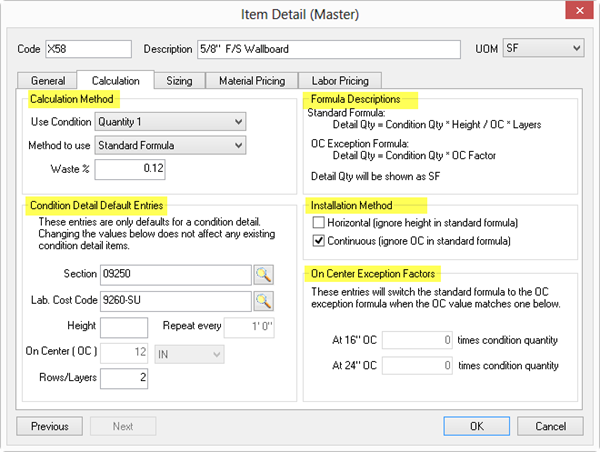
Let us take a detailed look at each section of the Calculation tab, starting with Calculation Method.
>
