What are Chained Items?
A Chain is a group of related Items bound to a lead Item Code. This makes adding a group of related Items to a Condition easy - from the Condition Detail you just add the lead Item and the Chained Items are inserted immediately below (for details on using Conditions, see Related articles.)
Remember, in the Items List, you can tell which Items are a "Lead" in a Chain because you will see the linked symbol  in the far-left column.
in the far-left column.
Let us look at an example Item "DX24", notice there are several "Chained Items" including: "DX424", "DX216", "HW12", "IG2X4", and others.
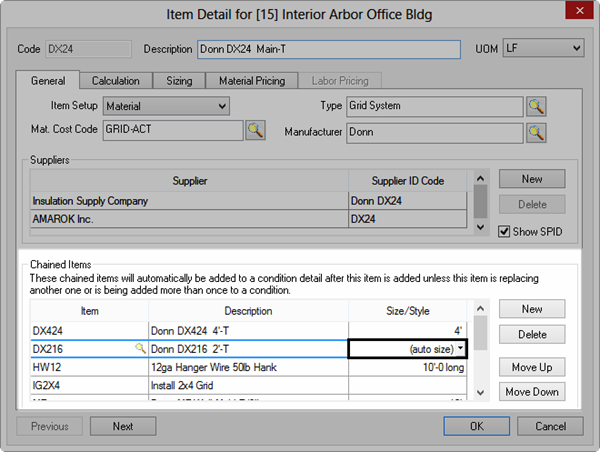
When we add this Item (DX24) to a Condition,
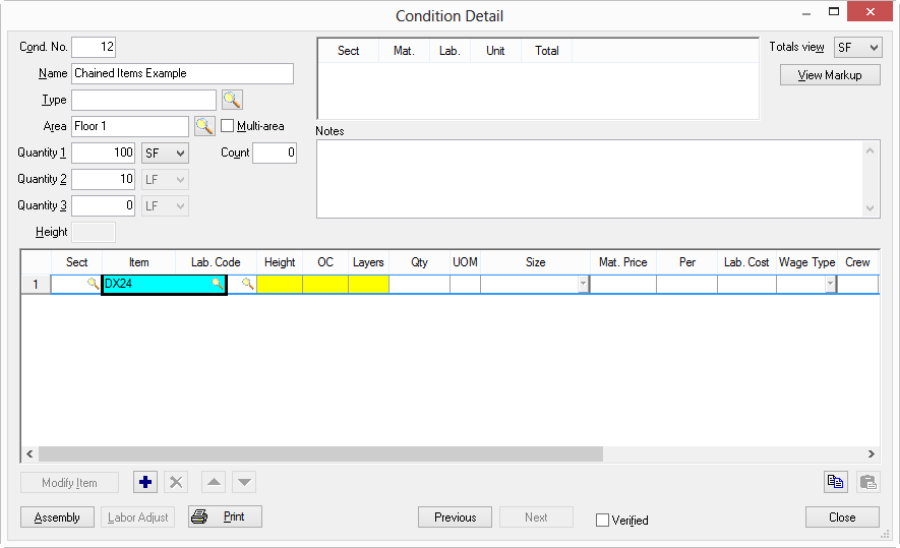
The Chained Items are inserted automatically, immediately below "DX24"...
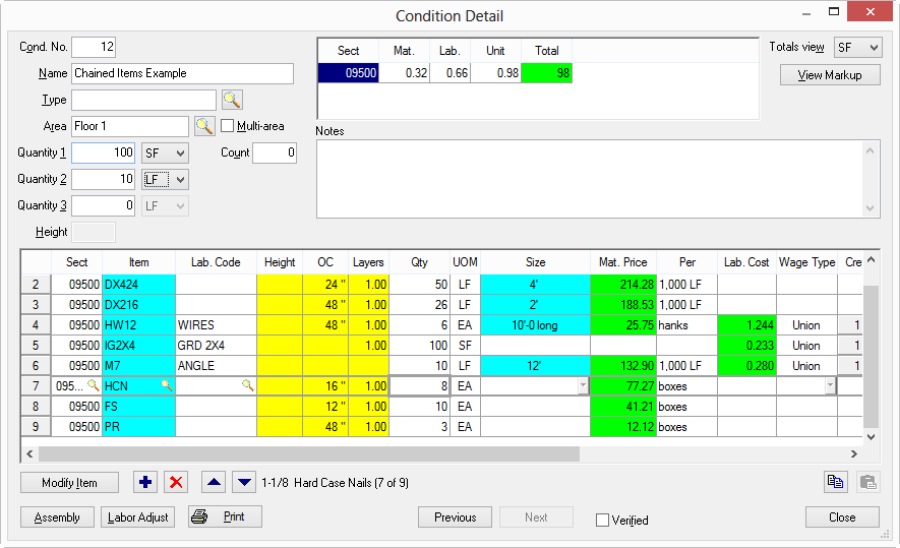
Chained Items 'follow' the lead Item the first time that lead Item is dropped into a Condition's Detail Grid. If the lead Item is entered again, the chained Items are not inserted (however, if the entire Chain is deleted, and the lead Item is inserted again, the Chain will follow).
Chained Items make entering Items into a Condition's Item Detail Grid as simple as a couple of clicks of your mouse!
If you enter a lead Item a 2nd time into the same Condition, its chain does not follow.
To create or edit a Chain
Locate the lead Item in the Master List and open it or create a new Item (the Lead Item is the code that is added to a Condition to start the chain).
Click the New button next to the Chain box and type in or select an Item from the Items List. Any Item in the Master Items List can be added to a Chain.
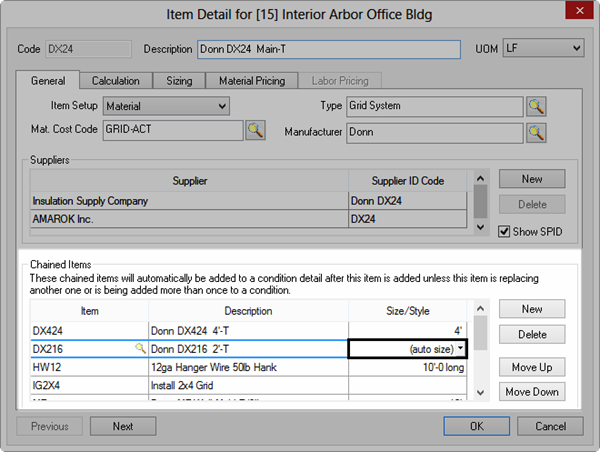
If a Chained Item has multiple Sizes or Styles, select a specific Size/Style or leave as "Auto size" and Quick Bid matches the size of the Item to the Condition when the Chain is inserted.
Although a Chained Item is similar to a Condition Assembly, a Condition Assembly may include adjustments to specific Item details (Height, OC, Layers), ratios between Items and Quantities, and production. See Related articles for information about creating and using Condition Assemblies.
Over time, you will likely create hundreds, maybe thousands of Items. Some of those Items will likely be used in Assemblies and Chains. Quick Bid makes it easy to find out where an Item has been used, in the event you want to change or delete that Item.
