Item "Levels"
There are three "levels" of Items in Quick Bid:
Database-level (also know as the Master Item)
Each database contains a Master Items List of all the Items used for estimating jobs (Master > Items). Master Items are a 'template' of sort - when you insert an Item from the Masters into a Bid, the program creates a copy of that Item. The Master Item is isolated from changes made at the Bid level and changes made to a Master Item do not affect previous uses of that Item. If you have the appropriate rights to the database, however, when you make a change to a Bid-level Item, you may be prompted to update the Master - these rights are setup by your database administrator.
Bid-level
When an Item is used in a Bid, a copy of that Item is made so that changes to the Bid-level Item do not affect other Bids or the Master Item. Changes to the Bid-level Item affect every use of an Item within a Bid include anything you change by opening the Bid-level Item Detail such as Description, Material Cost Code, Material Pricing, Labor Crew, or any Calculation.
When this bid-level Item is modified, the estimator may be prompted to update the Master Item if he or she has sufficient database rights. See Related articles for information on using Access Levels to control what users can/cannot do in the program.
To delete a 'bid-level' Item, and pull from the Master again, you need to delete the Item everywhere it is used in a Bid and any Alternates.
Condition-level (Line Item in the Item Grid)
Some Item information is stored for each use of an Item within a Condition such as: Section, Labor Cost Code, Labor production rates, Labor cost, Item Style/Sizing, and Height, OC, and Layers. Making changes fields, in the Condition Detail Item Grid, does not affect other uses of that Item, even in the same Bid or Condition.
Differentiating Between a Master Item and a Bid-Level Item
There are Master Items - think of them as "templates" and Bid-Level copies of those Master Items that are created the first time an Item is used in a Bid.
You can tell whether you are looking at a Master- or Bid-level Item by observing the Title bar.
A quick way to tell if you are on the
Master Item
Detail or the
Bid Item
Detail is to look at the very top of the Item
Detail dialog (the Title Bar). If you are looking at the Master Item
Detail, it reads "
Item Detail (Master)" and if you are looking at a Bid-level Item, the title bar reads "
Item Detail for <name of the Bid>".
- Master Level (affects new bids and when Item is first added to an existing Bid)...
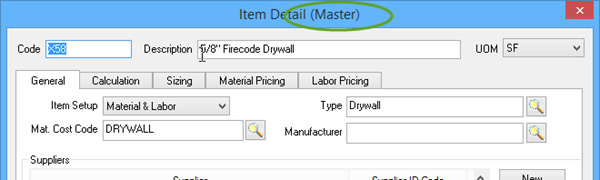
- Bid Level (affects current Bid only)...
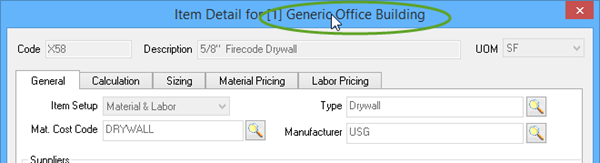
After using an Item in a Bid, it is isolated from changes to the Master Item. If you decide you want to pull down that Master Item again, you have to remove the Item from each and every Condition where it was used. Then, when you add it to a Condition, Quick Bid recognizes that there is no Bid-Level Item and creates a new copy of the Master (template) Item.
When you use the same Item more than once in a Condition or in more than one Condition, you can make changes to the Item's Labor Production individually each place the Item is used. However, an Item has one Material Price/Cost throughout the Bid (and any Alternates), changing the Material Price anywhere in your Bid affects every use of that Item. Change Orders retain individual Material Pricing.
