An Other Assembly is a stored entry including Other and Labor rates and payroll information and can contain multiple line items or a single item (just like an Equipment Assembly). Other Assemblies are available for use in any Bid in that database. Using Other Assemblies can save a you time when creating Bids.
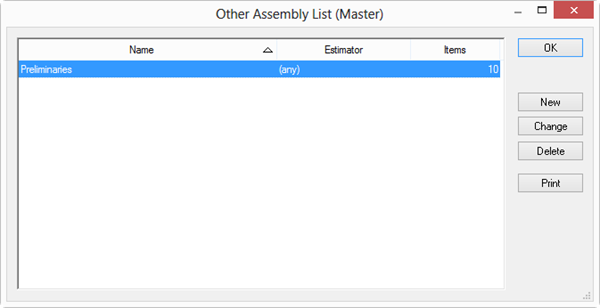
Creating an Other Assembly From Other Tab
Click the Other Tab.
Highlight each row to include in the Other Assembly - to select multiple items, press <Ctrl> or <Shift> while making selections (if there are no Other entries in the Bid, add them first, see Related articles for information on adding Other expenses to a Bid).
Right-click anywhere on the Other Tab and select New Other Assembly from the menu - the Other Assembly dialog opens.
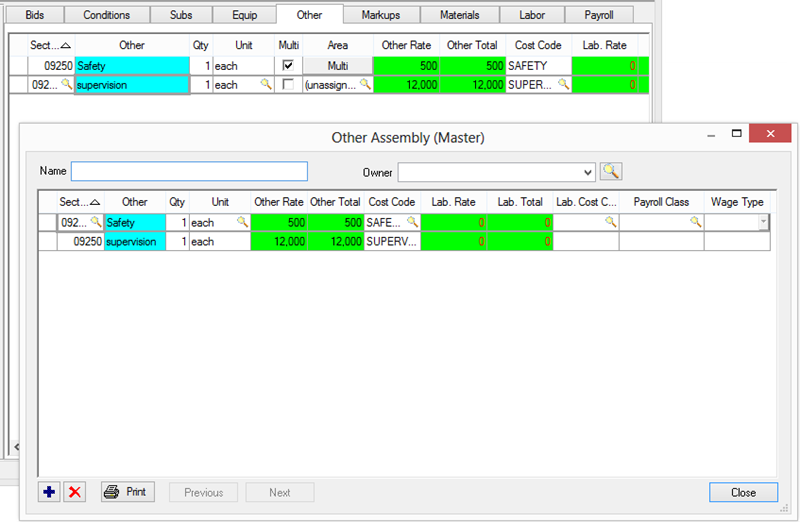
Enter a name for the Assembly and an Owner (click the Lookup button  to select from a list).
to select from a list).
You can set the quantities to "0" before saving the Other Assembly and enter values when you insert the Assembly into a Bid, or set default values for Other Rate and Labor costs, it is up to you. We recommend setting them all as "0" and just entering the values in when you use the Assembly, this way, you are required to enter current rates and will not inadvertently forget to update your costs.
Click Close.
Creating an Other Assembly From Scratch
Click Master > Other Assemblies - the Other Assemblies list opens.
Click New - a blank Other Assembly (Master) dialog opens.
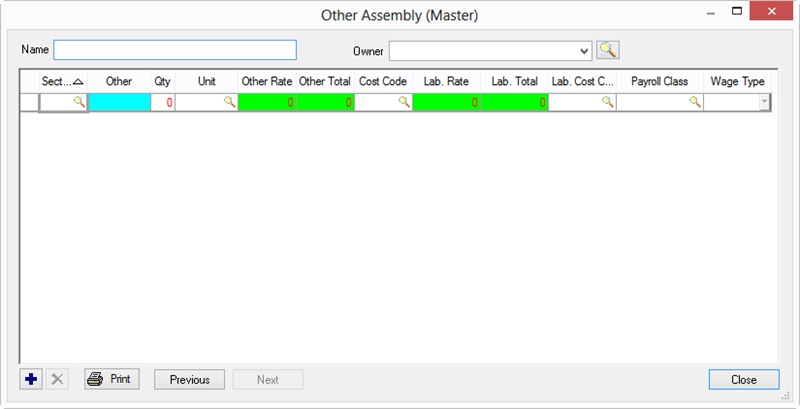
Enter Name and Owner and then add components as required.
Click Close to save the Other Assembly.
Inserting Other Assemblies into a Bid
Click the Other Tab.
Right-click and select Insert Other Assembly from the menu.
Click on the Assembly (or Assemblies) to add to the Bid.
Click Select.
The Assembly or (Assemblies) are added to the Bid.
Enter Quantities and any other adjustments necessary - if you've saved your Assemblies with Other/Labor costs, be sure to double-check these so they reflect prevailing costs.
