Job Statuses can help you keep track of the progress (status...) of the Bids in your database. The Job Status master table stores the Job Statuses available in the current database.
Job Status is assigned to a Bid on the Cover Sheet and can be used to indicate the phase or stage of a project.
Job Status can be used to set Bids to 'read only' (locked) once the estimate is finalized (see next article).
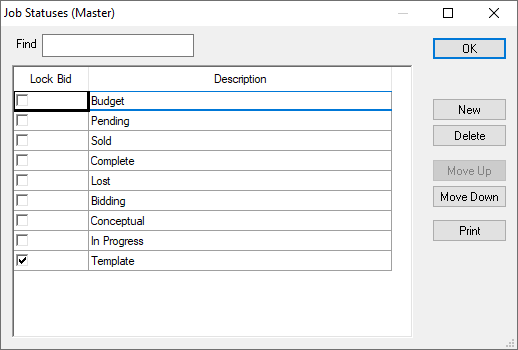
Notice that "Lock Bid" column - when you lock a Job Status, any Bid set to that Job Status is read-only (hint: if you can't edit a Bid, this is the first thing you should check).
New Bids are set to the first Job Status (at the top of the list), by default. You can move a Job Status to the top of the list to make it the 'default' for new bids.
You set the Job Status on the Bid's Cover Sheet...
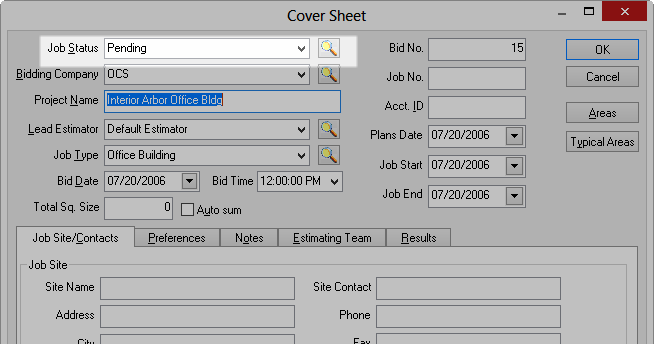
Creating a New Job Status
To create a custom Job Status,
In the Cover Sheet, simply type in the name of the Job Status in the field - if a record doesn't exist in a lookup box, you are prompted to add it to the database.
Or, from the Masters...
Click Master > Job Statuses or click the  button next to the Job Status field on the Cover Sheet. You can also start typing the name of a Job Status or even enter a new Job Status by typing its name - if the Job Status doesn't exist in the database, the program prompts you to add it to the Master.
button next to the Job Status field on the Cover Sheet. You can also start typing the name of a Job Status or even enter a new Job Status by typing its name - if the Job Status doesn't exist in the database, the program prompts you to add it to the Master.
Click the New button - a blank row appears in the list.
Type in the new name and press the <Enter>> key - the new status appears in the list.
Managing Job Statuses
Click Delete to delete a selected status in the list; however if any Bid is set to a particular Job Status, that Job Status cannot be deleted. You can sort the Bids Tab by Job Status and set the Job Status, then come back and delete the old Status. See Related articles for more information about the Bids Tab.
Click Move Up or Move Down to move a Job Status' position in the list.
Click Print to print the list of all Job Statuses and their Lock Bid status for the current entire Database.
The Bids Tab can be sorted and grouped by Job Status, see Related articles for more information.
