| |
| |
Quick Bid - 04.02.03 Company Contacts (Contacts of a Contact) - QB
| Views: 441 Last Updated: 11/04/2024 09:41 am |
0 Rating/ Voters
|
     |
| Be sure to rate this article 5 Stars if you find it helpful! |
Most Contacts (aka Companies) include some sub-set of Company Contacts (people who work at that Company). Those are added within the Company Detail screen.
Adding Contacts to Company Record
From the Company Details screen (Masters > Contacts and then either New or Edit an existing Contact),
Click New - the Contact Detail (Master) dialog opens.
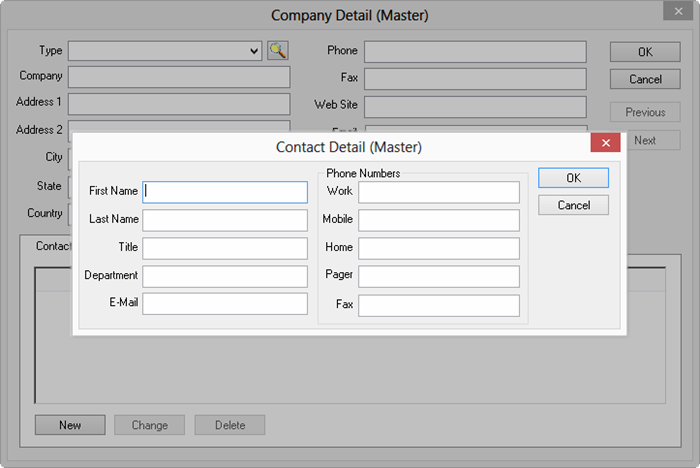
Enter the contact's information and click OK to return to the Company Detail (Master) dialog.
|
|
|
