The Bids and Sections grid shows you the Base Bid and all child bids, or the Child Bid you are working in.
Each Section used in the Base Bid or Child Bid is show so you can see overall (Base + Alternates + Change Orders - All Sections), or for a specific section or child bid.
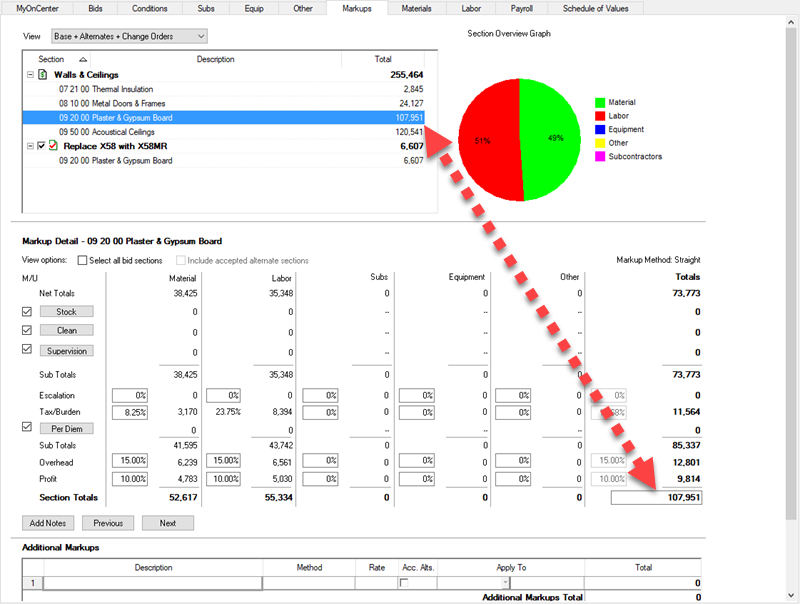
Markups for a specific Section in the Base Bid
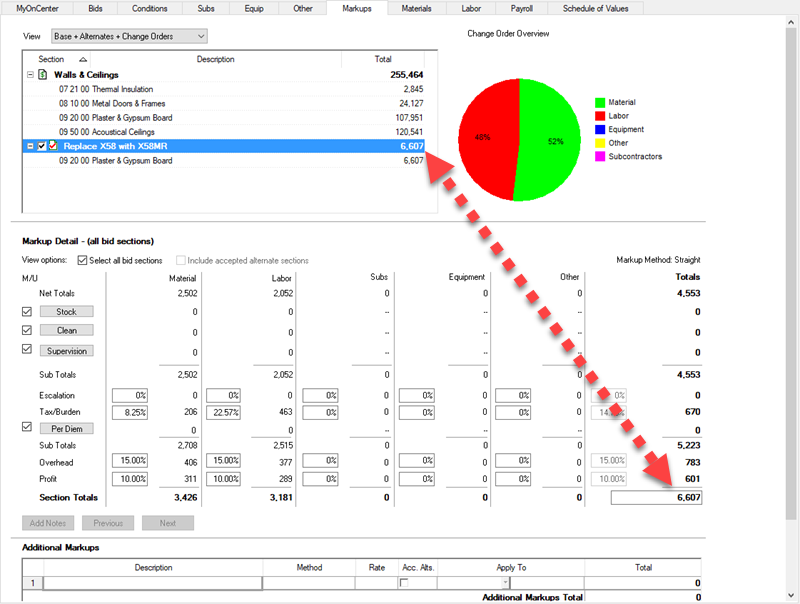
Markups for a Child Bid
View Drop-down
Using the "View" drop-down, you can select whether you want to see just the Base Bid, Base Bid with Alternates or Change Orders, or Base Bid with Alternates and Change Orders. If you activate the Markups Tab from a Child Bid, you only have the option to view the Sections in that Child Bid, to see the Base Bid and Alternates/Change Orders, you need to select the Base Bid in the Bid Navigator.
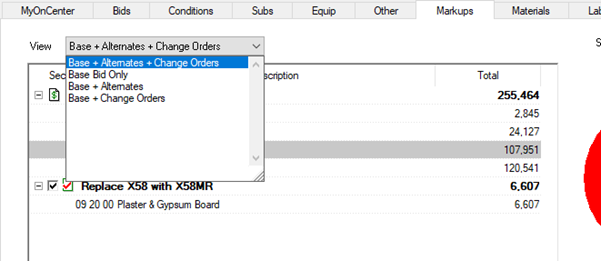
In the Section list, every Section used in this Bid is shown, with a corresponding total for that Section. When you click on an individual Section, the Markup Detail (next article) updates to show the details for that individual Section.
