The Markups Tab displays a list of every Section used in the current Bid. Each section contains its own Markups and Indirect Expenses which affect Section totals.
Default Markups and Indirect expenses are setup under Tool > Default Markups/Indirect Expenses. Defaults are applied to all new Bids when the configured Section is used.
Once Markups and Indirect Expenses are applied to a Bid, they can be adjusted on the Markups Tab.
You can set up Default Markups and Indirect Expenses that get applied to all new bid. See Setting up Default Markups and Setting up Default Indirect Expenses for more information.
See details about how you apply and adjust Markups and Indirect Expenses in your Bid, see Viewing and Adjusting Bid Markups - Overview.
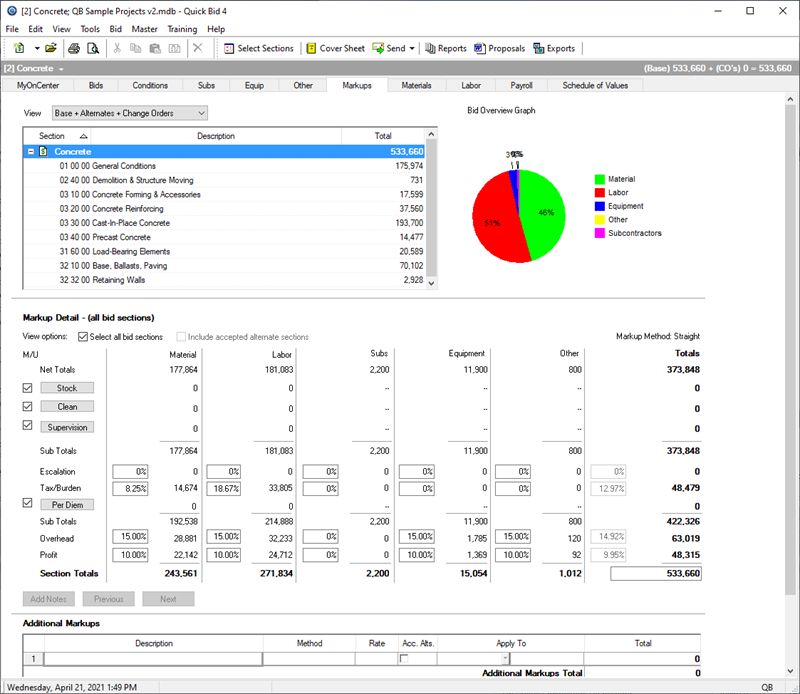
Adjustments can be made on the Markup Detail dialog to Stock, Cleanup, Supervision, Escalation, Tax, Per Diem, Overhead, and Profit.
You can also adjust the overall 'selling price' for a Section or the entire Bid (this adjusts Profit).
The Markups Tab contains four distinct areas:
- Sections and Bids
- Markups Overview Graph
- Markup Detail
- Additional Markups
We cover all these in the articles that follow.
