| |
| |
Quick Bid - 02.03.01 The Subs Tab Context Menu - QB
| Views: 451 Last Updated: 11/04/2024 01:11 pm |
0 Rating/ Voters
|
     |
| Be sure to rate this article 5 Stars if you find it helpful! |
On the Subs Tab, depending on where the right-click occurs, slightly different options appear in the Context Menu. 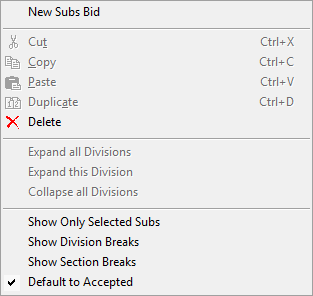
When you right click on fields with a lookup  , there's an option to open the appropriate List from which you make a selection. , there's an option to open the appropriate List from which you make a selection. | Option | What it does/How it is used... |
|---|
|
| New Subs Bid | Adds a new, blank row to the Subs Tab. | | Expand all Sections/Divisions | Expands the Subs Tab so all Subs in every Section are visible (when Section/Division breaks are enabled). | | Expand this Sections/Divisions | Expands the selected section only - all other sections remain collapsed (when Section/Division breaks are enabled). | | Collapse all Sections/Divisions | Collapses all sections so only the section totals are visible (when Section/Division breaks are enabled). | | Show Only Selected Subs | Hides Subs who have not been 'selected' or 'hired'. | | Show Division Breaks | Groups the Subs Tab by Division. | | Show Section Breaks | Groups the Subs Tab by Section. | | Default to Accepted | Newly added Sub entries will be set to Accepted, you will not have to check the "Accepted" box. | | Show Decimal Places > | When you click on a numeric field, allows you to set the decimals shown. |
See Related articles for information on setting "Active Bid Sections".
|
|
|
