The Bids Tab displays a summary for each Bid in the current database. The other program Tabs become available when a Bid is selected in the Bid list or Bid Navigator.
The selected Project Name displays in the line above the Program Tabs along with a Bid Total.
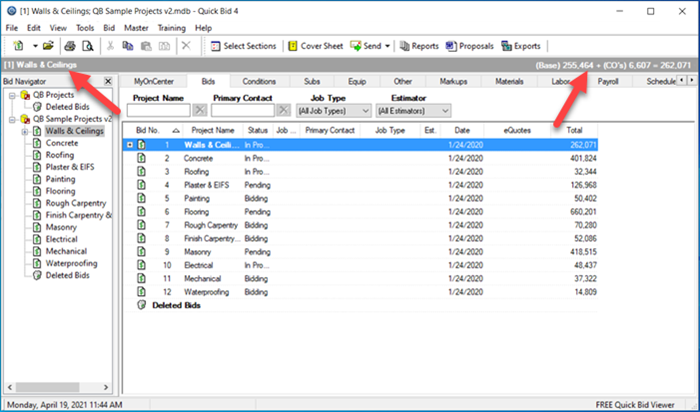
Each column can be sorted by clicking once on a column header, then again to toggle between ascending (arrow up) and descending (arrow down).
Filtering the Bid List
To locate bids quickly, there are four filter fields located directly below the main tabs:
- Project Name
- Primary Contact
- Job Type
- Estimator
To filter by Project Name or Primary Contact, type the name in the respective field and the Bid list filters to display only those projects matching what was entered. To turn off or clear the filter, click the Delete (Clear Filter)  button next to the filter field.
button next to the filter field.
To filter by Job Type or Estimator, click the arrow in the field, scroll to a selection and click on it - only bids that have that Employee as "Estimator" on the Cover Sheet are displayed.
The Bid Tab filters are persistent between sessions and may inhibit the ability to create Interactive Bids - be sure to clear these filters as soon as you locate the Bid you are looking for.
Click on a Bid and press the <Enter> key on your keyboard or double-click on a Bid's name to open the Conditions Tab for the selected Bid.
Grouping the Bid List by Job Status
To group the Bids list by Job Status, right-click anywhere in the Bids list to bring up the Context Menu and select Group by Job Status.
When the Bids list is grouped by Job Status, green dots display next to each different Job Status in use along with an expand/collapse control.
Click the expand control  to see the Bids set to a particular Job Status.
to see the Bids set to a particular Job Status.
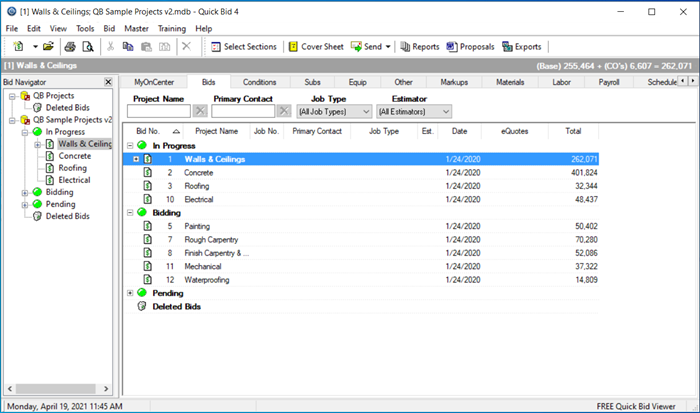
The eQuotes column displays the number of pending eQuotes you've sent but have not received replies for.
