When a link between On-Screen Takeoff and Quick Bid is created, each program writes a record in the database that shows the path of the connected database (Figure 1 and Figure 2).

Figure 1 - On-Screen Takeoff database showing path to Quick Bid database

Figure 2 - Quick Bid database showing path to On-Screen Takeoff database
If a client is using MS SQL databases, they have to make sure all users enter the name of the server exactly the same - case matters. We recommend telling everyone to use lower-case, for consistency.
If they do not, they will experience random disconnections and other issues with interactivity.
What Connects On-Screen Takeoff and Quick Bid?
The program that connects On-Screen Takeoff with Quick Bid is OCSSync.exe. This is the utility we use to communicate between On-Screen Takeoff and Quick Bid (Figure 3).
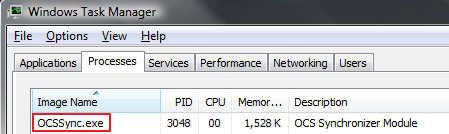
Figure 3 - OCSSync.exe running in Windows Task Manager
What Happens When...
OCSSync cannot complete the connection between On-Screen Takeoff and Quick Bid?
- Bids become disconnected
- Bids retain their interactivity icons
- On-Screen Takeoff will show Price Using Quick Bid (manual) in the cover sheet (Figure 4)
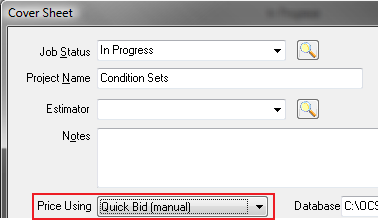
Figure 4 - On-Screen Takeoff in Quick Bid (manual) mode
There is no way of telling from Quick Bid that the bids are not actually connected because Quick Bid doesn’t really "know".
Switching the bid back to Interactive in On-Screen Takeoff does may reconnect the bids. When On-Screen Takeoff has dropped to Manual, setting it back to Interactive may not reconnect it with the original Quick Bid. You must use Quick Bid to reconnect the bids first, then you can set On-Screen Takeoff to Interactive mode.
If you do not reconnect the bids using Quick Bid, On-Screen Takeoff sees this as setting the bid to Interactive for the first time and will create a new bid within Quick Bid.
You set bid number 1 back to Interactive Mode in On-Screen Takeoff, and now it’s gone but you have a new bid numbered 2 in On-Screen Takeoff and Quick Bid?
OCSSync tried to create a new bid in Quick Bid with the same bid number, but since it already existed, it had to use the next available bid number.
The bid in Quick Bid is numbered 2. Because of this, OCSSync must renumber the On-Screen Takeoff bid to match.
This can happen if someone has a poor connection between the programs or if OCSSync is malfunctioning.
In older versions, if you Cut and Paste a bid in On-Screen
Takeoff, the bid will be irretrievably lost in Quick Bid. On-Screen
Takeoff interprets a Cut as a complete removal of the bid from the
database (not like deleting which moves the bid to the Deleted Bids folder. Since the bid no longer exists in the On-Screen
Takeoff database, OCSSync removes it from the companion Quick Bid
database. NO RECORD WILL EXIST and it cannot be restored in the current
database (you may be able to find it in a backup, though).
On-Screen Takeoff does not detect that Quick Bid is installed or vice-versa?
Probably a bad installation - see Related Articles for details on how to manually remove On-Screen Takeoff and Quick Bid from the machine, then do a fresh install of both.
Quick Bid is in ‘read-only’ mode?
Ensure that On-Screen Takeoff is running and that the connection is valid using the <F9> key.
You create a new bid in On-Screen Takeoff but it won’t go "Interactive", an error indicates you don’t have sufficient rights?
There are a few reasons you may receive that error:
- Quick Bid must be authorized
- There is an estimator selected on the Quick Bid bids tab filter (versions prior to 4.97)
- The estimator does not have appropriate rights to the Quick Bid database
- The Quick Bid database selected is not available or the user does not have full rights (SQL)
