
6.01.01 Creating a Microsoft Access (default) Database

Microsoft Access ® databases are the default database-type used by Quick Bid and require no additional software. By default, Access databases are stored at C:\OCS Documents\Quick Bid although this location may be changed by setting a new "Database Folder" location in Tools > Options > Folders.
Access databases must NOT be shared or stored on a network drive.
See Creating a Microsoft SQL Server Database for instructions on creating a Microsoft SQL-type database.
Quick Bid makes creating new databases very easy. The program does all the hard work for you.
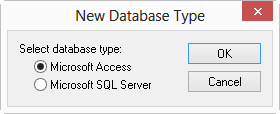
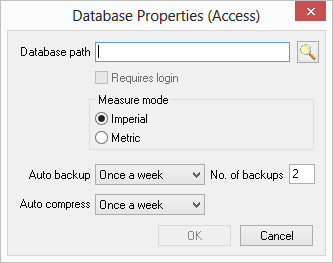
Database names must not contain special characters such as the following symbols: \ / : * ? ’ ; < > "; only standard alpha-numeric English characters should be used.
The "Requires login" option is only available after the database is created. To make the database password protected, follow these steps to create it, add appropriate Estimators to the database, then come back to Database Properties and check the box for this feature. See Logging into a Database for more information.
Select how often the Auto-backup utility should make a backup copy of the database and indicate the number of backups to retain. At the scheduled time, Quick Bid performs the auto-backup upon application close (after prompting). See Database Maintenance - Backup and Restore for more information. (Default = Once a Week)
The Default Backup settings only backup your database once a week and only store the two (2) most recent copies of the database. You may want to increase the frequency and number of backups.
The database is now available and listed in the Bid Navigator.
You can skip right to Creating Bids at this point as many database settings can be built 'on-the-fly' although we recommend you take your time and learn about properly setting up Payroll Settings, Program Defaults, and Bid Markups & Indirect Expenses before continuing.