
5.04.01.01 Chained Items

A Chain is a group of related items bound to a lead Item code. This makes adding a related group of Items to a Condition easy - from the Condition Detail you just add the lead Item and the Chained Items are inserted immediately below (for details on using Conditions, you'll want to review Chapter 10...)
Let's look at an example Item "DX24",
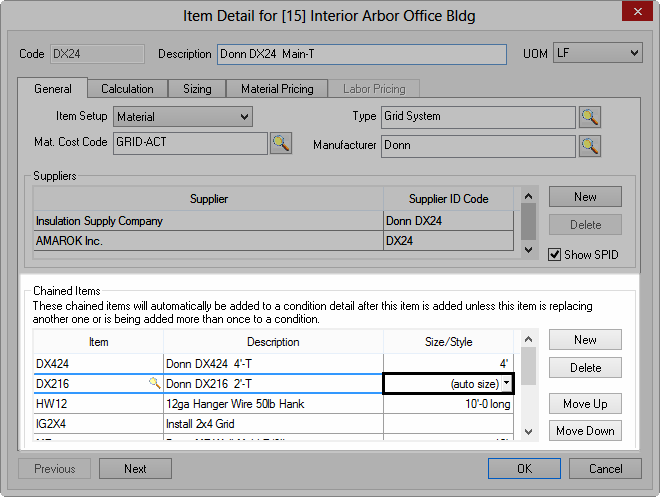
When we add that Item to a Condition,
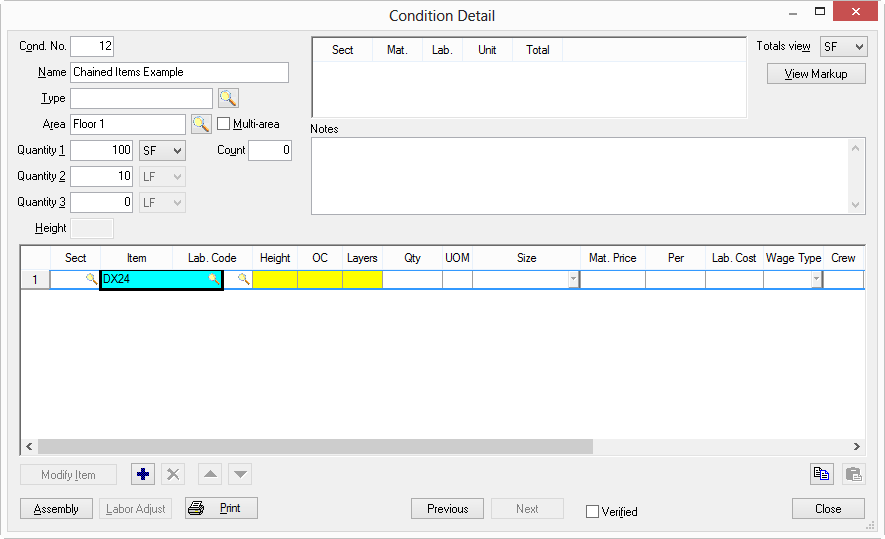
The related, or Chained Items are automatically inserted immediately below "DX24"...
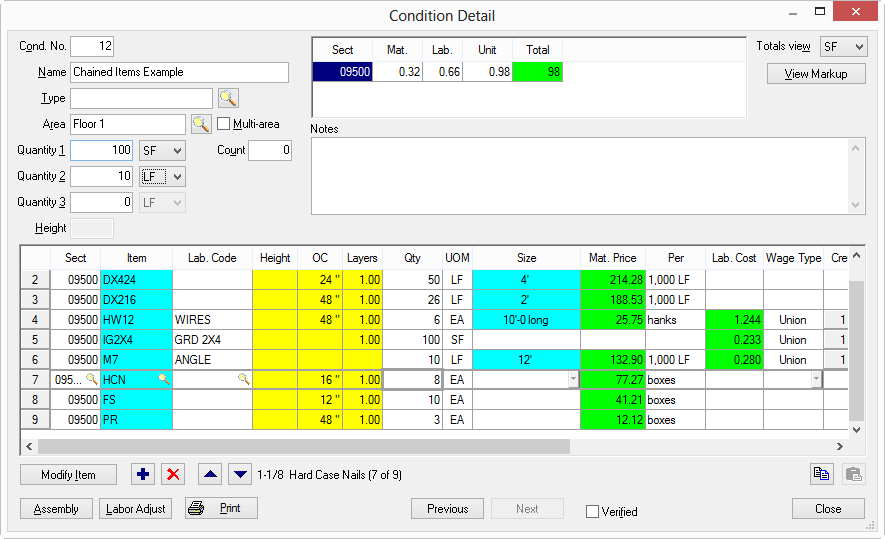
Chained materials 'follow' the lead Item the first time it is dropped into a Condition's Detail Grid. If the lead Item is entered again, the chained materials are not inserted (however, if the entire Chain is deleted, if the lead Item is inserted again, the Chain will follow).
Chained Items make filling out a Condition's Item Detail Grid a matter of just a couple of clicks or keystrokes!
Locate the lead item in the Master List and open it or create a new Item (the Lead Item is the code that is added to a Condition to start the chain).
Click the New button next to the Chain box and type in or select an Item from the Items List. The Items displayed on the menu come from the Master Items List and are not uniquely built for the Chain applications.
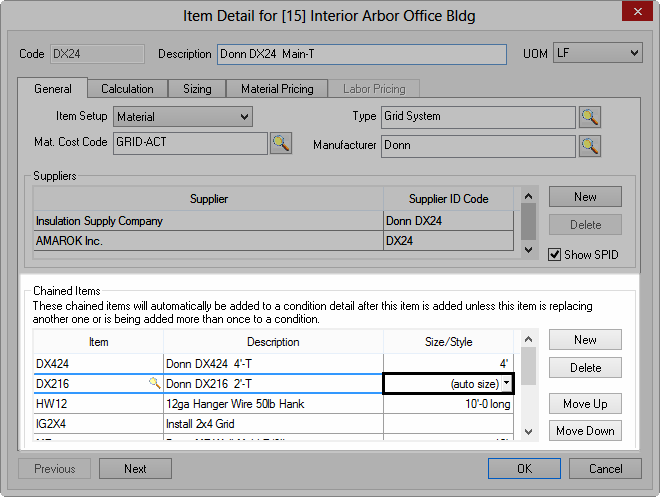
If a Chained Item has multiple sizes or Styles, select a specific Size/Style - leave as "Auto size" and Quick Bid matches the size of the Item to the Condition when the Chain is inserted.
A Chained Item is similar to a Condition Assembly but an Assembly may include adjustments to specific calculation, ratios between Items and Quantities, or production. See Condition Assemblies for information about creating and using Condition Assemblies.