![]()
7.07.00 database maintenance - backup and restore
![]()
Backing up a database creates a copy of your database, providing a 'fall-back' if something happens to the current/working database. During backup, the program makes a copy of the selected database and stores it in the designated folder - by default C:\OCS Documents\OST\Backup but this can be changed here: Tools > Options > Folders - Backup Folder.
This applies to Microsoft Access databases ONLY; to back-up Microsoft SQL databases, contact the SQL Database Administrator. On Center Software does not assist with the management or maintenance of SQL servers/databases and the program cannot create a backup of an SQL database.
NEVER work in any database located in the Backup folder - you will lose your work when the program backups databases into this folder.
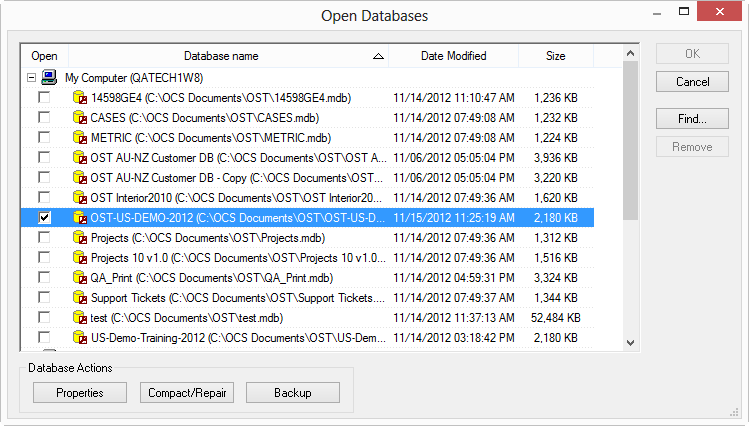
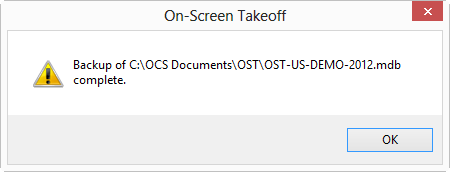
A shortcut to backing up a database is to right-click on the database on the Bids Tab and select Backup. Manually backing up a database does not interrupt Automatic Backups (below).
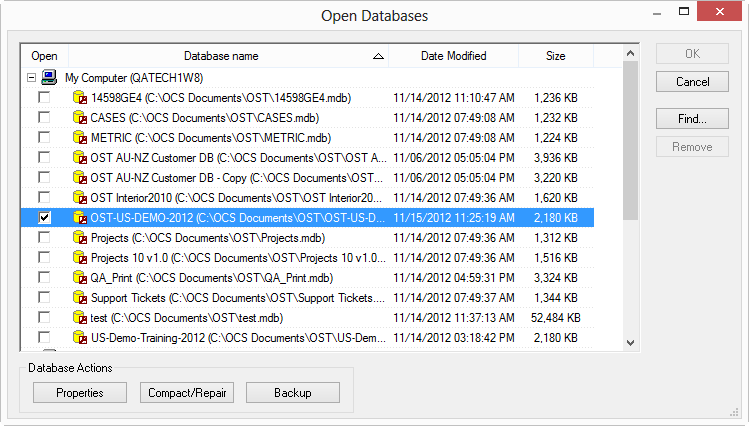
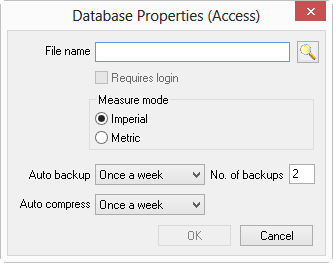
In the Auto Backup field, select the frequency of your backups (default is once a week) and the number of backup copies to keep (default is 2). By default, the program creates two backups of the database named "<database>1.mdb" and "<database>2.mdb." These backups are overwritten in order (for example, if # of backups is set to 2, the 3rd time the routine runs, the first back-up is overwritten).
The back-up routine runs when the application is closed, any OPEN databases are backed up based on their Auto back-up settings.
By default, all backups are stored in a subfolder of OCS Documents\OST named Backup, see Options Dialog - Folders Tab for more information on changing this to a different location.
On Center Software recommends storing backups on a drive OTHER than the local hard drive if possible to prevent accidental use of a back-up for performing work (a network drive, second hard drive, or even a USB thumb drive work well for storing BACKUP copies of your database). You can even use a "cloud" drive to store your BACKUPS (never your working datbases).
If something happens to the working copy of a database and it cannot be opened, exhibits unwanted behavior, or you permanently delete something you need, and a restore is required follow the steps below:
This is a completely unique copy of the initial databases. Backups of THIS copy have a different name and do NOT overwrite previous backups. Now either use this database or start a new database and synchronize/copy Bids as necessary.
NEVER OPEN A DATABASE THAT IS STORED IN THE BACKUP FOLDER. YOU WILL LOSE WORK!