![]()
7.02.00 opening and closing databases
![]()
On-Screen Takeoff allows a user to open multiple databases at the same time. Although you can only work on one Bid at a time, keeping multiple databases open allows you to switch between projects and databases with just a few clicks. Many clients have databases for each job, estimator, regional area, etc. Each client determines how best to manage which databases are open (active) using the Open Databases dialog box.
While there is no technical 'limit' to the number of databases On-Screen Takeoff allows a user to keep open at any one time, the more databases that are open the more system resources (system RAM) are required. This can affect application and system performance so keep only those databases in which work is actively being done open.
To open one or more Access databases, right-click anywhere in the Bids
Tab and select Open, or click the Open
icon, ![]() on the Main
toolbar, or click File > Open - the
Open Databases dialog box opens.
on the Main
toolbar, or click File > Open - the
Open Databases dialog box opens.
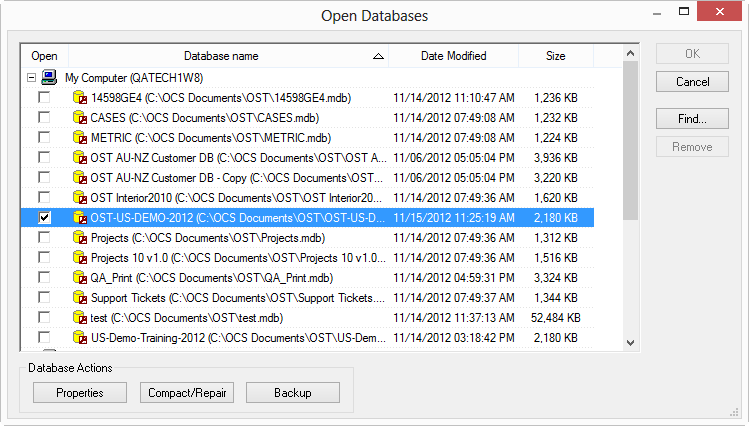
To open a database so it is displayed on the Bids Tab,
Along the bottom of the screen:
Along the right side of the screen:
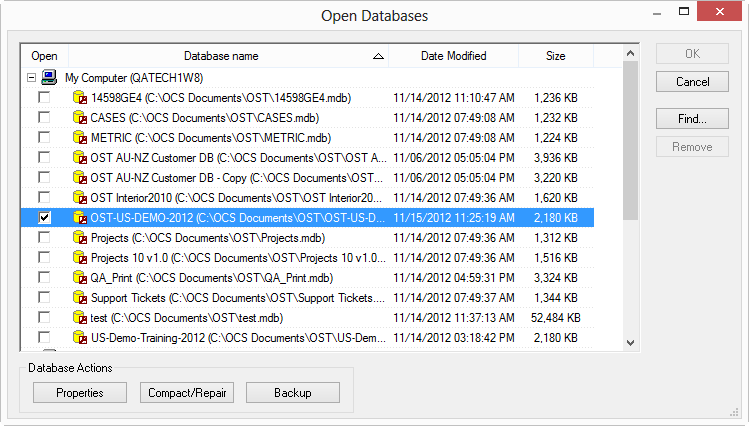

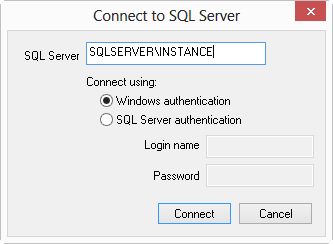
SQL Authentication requires a Login Name and Password provided by the SQL Server Administrator
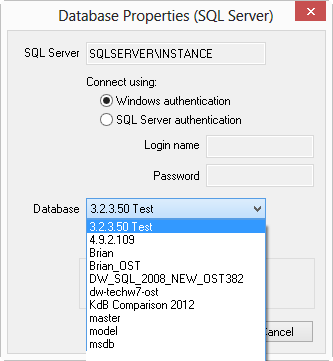
The database is now listed in the Open Databases dialog box with a check mark:
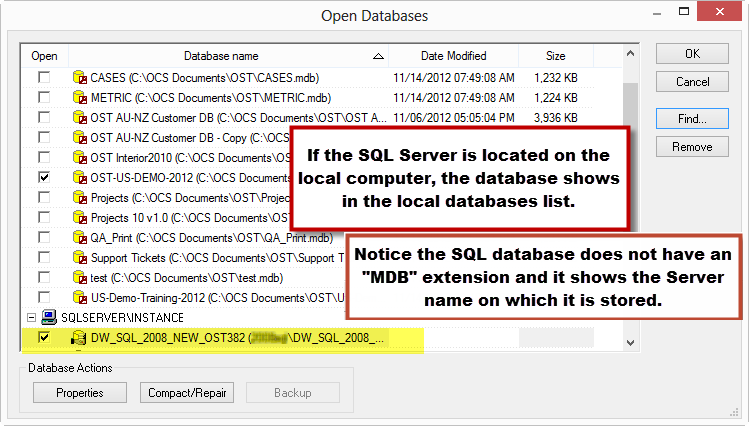
All checked databases are displayed on the Bids Tab.
SQL databases do not show a Date Modified or Size entry as that information is managed solely by SQL Server.
Closing a database does not change any data but simply removes the database from what is actively being displayed by the application. Open and close databases anytime - keeping the fewest databases open is recommended to improve application performance.
To close a database, so it does not appear on the Bids Tab:
A faster way to close a database is to right-click on the database on the Bids Tab and select "Close".