Master Menu Tables
The Master menu provides access to tables that are stored on the database. Anything modified at the master / database level will affect all future bids. It is important to pay close attention to any modifications to the Master Menu Tables.
 |
CAUTION:
Changing an existing record at the Master level will affect future jobs, but will not affect a job previously entered. It is permissible to delete an existing record from a Master List even if that record is used in a project. For example, an estimator that is used in ANY bid in the database or is the owner of any Style Sets may not be deleted.
Changes made at the Master level are immediate and permanent. Proceed with caution when deleting from one of the Master menu lists. It will delete the information from the database. This deletion cannot be undone. |
Master Tables can be activated and modified by clicking the Lookup button ![]() . This allows the database to be built and updated "On-The-Fly" - as it's used, it becomes more complete and correct. You don't have to have the database fully built before you start using the program.
. This allows the database to be built and updated "On-The-Fly" - as it's used, it becomes more complete and correct. You don't have to have the database fully built before you start using the program.
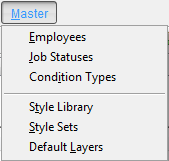
|
Option |
Description |
|
Click to pull up the Employees table of the database. Employees can be used to assign rights to certain employees. | |
|
Click to pull up the Job Status table. This table will have all the defined Job Statuses within the database. Job Statuses can be used to track current status of a job as well as lock jobs that are in a certain status. | |
|
Click to pull up the Condition Type table of the database. Used to separate and group conditions logically by Condition Type. | |
|
Click to pull up the Style Library table of the database. This will include all Styles, or Conditions, that have been saved to the database for future use. | |
|
Click to pull up the Style Sets table of the database. These include any Styles that have been grouped together in a logical manner and stored for future use as Style Sets. | |
|
Click to pull up the Default Layers table of the database. Default layers are automatically added to every future job. |
Master Tables may be accessed from various dialog boxes throughout the application. When accessed by clicking a Lookup button ![]() , the dialog box will have a Select button allowing insertion of the selection into the appropriate field. Other than that, each Master Table dialog box will look the same as the Lookup dialog box.
, the dialog box will have a Select button allowing insertion of the selection into the appropriate field. Other than that, each Master Table dialog box will look the same as the Lookup dialog box.






