Authorizing On-Screen Takeoff
In Internet connection is required to authorize On-Screen Takeoff. After installing On-Screen Takeoff and the dongle driver, insert your dongle. Once the dongle is connected and you successfully receive a license file, you should not lose authorization as long as you keep the dongle plugged in. If you remove the dongle while using the software, you will lose the license and will need to reauthorize again via the Internet.
 |
Additional Information: An Internet connection is also required for the license validation process that occurs approximately every 60 days. |
 |
NOTE:
The primary reasons for authorization difficulty are:
|
To Authorize On-Screen Takeoff follow the procedures below:
-
From the File menu, click Check Authorization
-
If the number in the Client ID field does not match your records, click the Change button

NOTE: Your Client ID is provided by On Center Software - if you do not know your Client ID, check the packaging that came with your software or contact your Account Manager or Support. -
Re-enter your Client ID and click Reauthorize
-
The program will receive authorization via the Internet and will be unlocked
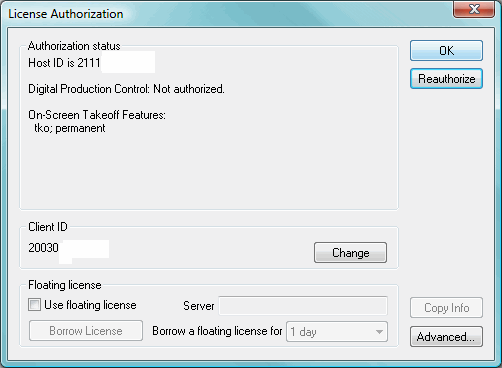
-
Click OK to close the License Authorization dialog after you are authorized
-
Once you are authorized, you will see the letters tko (and possibly others) in the bottom right of your screen (the Status Bar) - this indicates that you have received proper authorization and the program is ready to use
 |
Additional Information:
If you are using OCS License Manager (also known as using a Floating License) to obtain your licensing, review the article Authorizing using License Manager.
If you are having difficulty authorizing On-Screen Takeoff, please see the FAQ Authorization Issues - Troubleshooting. |
Checking your license before installing an Upgrade
If you are planning an upgrade to On-Screen Takeoff, it is important to check to make sure you have a valid license for the product version before you upgrade. If you are unsure, contact your sales representative before you upgrade. Be sure to check with your System Administrator before upgrading.
 |
WARNING: Once a database is upgraded to a newer version, only that version is able to access the database. If you do not have a valid license for the newer version, you may open the database but it will be in Read Only mode. |
If you recently purchased the software you will not have a permanent license, yet. There is a 30-day satisfaction guarantee on our products and once this 30-day period has elapsed, your license is updated to permanent status on our servers. Simply click Reauthorize to obtain the permanent license.






