Reassigning Takeoff to a Different or Duplicated Condition
There are times when you will need to change a takeoff object to a different Condition. For instance, you may need to change some takeoff for a wall from a 8' Wall Type 1 to a 10' Wall Type 1.
Reassigning Takeoff to an Existing Condition
To reassign an object to a different condition select the object or objects (not the condition). You can use either roping method to do this. See Selecting Objects for more information.
- In the Conditions List, right-click on the Condition to which you want to reassign the takeoff object(s).

- Click Reassign Objects, then click Yes in the Confirmation dialog that appears to confirm that the object is to be reassigned.
To reassign all takeoff on a page from one condition to another:
- Right-click on the first condition, this opens the same context menu
- Click on Select Objects - all takeoff on the current page for the particular condition are highlighted
- Right-click on the condition to which you want to reassign objects and choose Reassign Objects...

NOTE: This is especially helpful if you copy and paste takeoff say, for an 8' floor to a 10' floor. You could simply re-assign the height specific objects from 8' conditions to 10' conditions and not have to takeoff the floor again.
Duplicate and Reassign Takeoff
Sometimes, you will decide that all of the takeoff on a page needs to be reassigned to a new condition, but that condition is not yet created. On-Screen Takeoff makes it easy to duplicate an existing condition and reassign all takeoff on the current page to the newly created duplicate. This is very helpful if you copy and paste takeoff from a page represents an 8' floor, for example, to a 10' floor but have not created the 10' condition yet.
- Right-click on any condition in the Condition List for which there is takeoff on the current page and select Duplicate and Reassign Takeoff
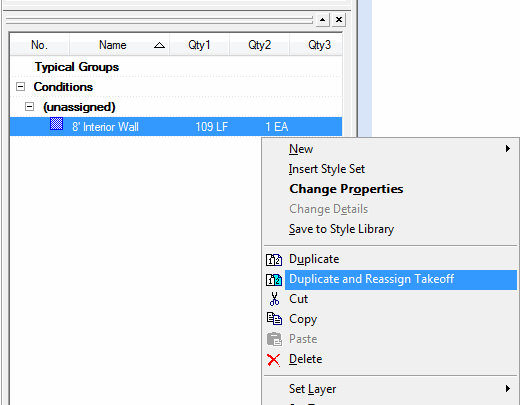
- A duplicate of the original condition is created and assigned a new Condition Number and color and then all takeoff on the current page is reassigned to the new condition

- Now, you can simply change the Condition Properties of the duplicate (light blue in the example) Condition and set the new height and change the condition name as appropriate

NOTE: This only affects the takeoff on the current page.






