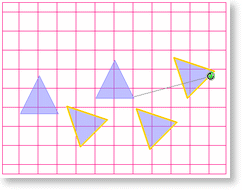Rotating and Spinning Takeoff
Takeoff can be rotated around a central axis or spun in place either individually or as a group.
Rotate Takeoff
Rotating takeoff allows you to rotate a single piece of takeoff or multiple takeoff objects around the same central axis. This works well if you need to align a room of takeoff, for example, pasted from another page.
- Select the takeoff or a group of takeoff objects, see Selecting Objects for more information
- Right-click on the selected takeoff and the context menu will appears
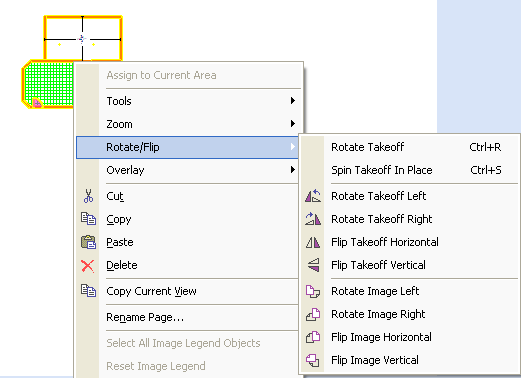
- Select Rotate/Flip in the menu and a sub-menu appears

NOTE: The context menu that appears for the selected takeoff will be slightly different depending on what type of takeoff is selected. It can differ slightly between types such as area, linear or if the takeoff is in a Typical Group Frame. No matter the type of takeoff selected, each variation of the menu will have the Rotate/Flip option. - Click Rotate Takeoff
- The Rotate/Flip handle appears

- Click and hold down the left mouse button on the green circle of the handle and drag your mouse around - Rotation snaps to the Snap Angle degree set under Tools > Options, by default 15 degrees

NOTE: Hold down the <Shift> key while moving your mouse to temporarily override the Snap To setting - Release the mouse button
Spin Takeoff In Place
Spin in place is a little different. Sometimes, it is necessary to rotate multiple takeoff objects on their individual centers. For example, let's say you have a condition setup to count takeoff and the shape is actually directional (not a circle or square). You can quickly take off all of the objects, then select the objects that need to be rotated and spin them all on their own centers to their angle.
- Select the takeoff or a group of takeoff objects, see Selecting Objects for more information
- Right-click on the selected takeoff and the context menu will appears
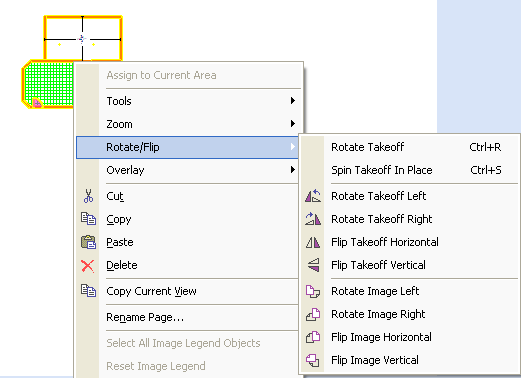
- Select Spin Takeoff in Place in the menu and a sub-menu appears
- The Rotate/Flip handle appears

- Click and hold down the left mouse button on the green circle of the handle and drag your mouse around
- Each piece of the takeoff in the group will spin in place on its own center axis
- Release the mouse button when you have spun these takeoff objects to the correct position
Reassigning_Takeoff to_a_Different_or_Duplicated_Condition