Count Condition Properties
Count conditions describe takeoff objects best quantified as an each, such as a footing, column or fixture.
Count condition Properties - General Tab
The Dimensions of the object can be used to calculate square footage and volume if needed by entering a Height and Width measurement. Enter the Depth depending on the shape selected. The Appearance field sets the Color, Pattern and Spacing for condition objects.
 |
Additional Information: See Auto Count in Performing Count Takeoff for information on additional program features available to automatically find and count multiple occurrences of a selected item/object. |
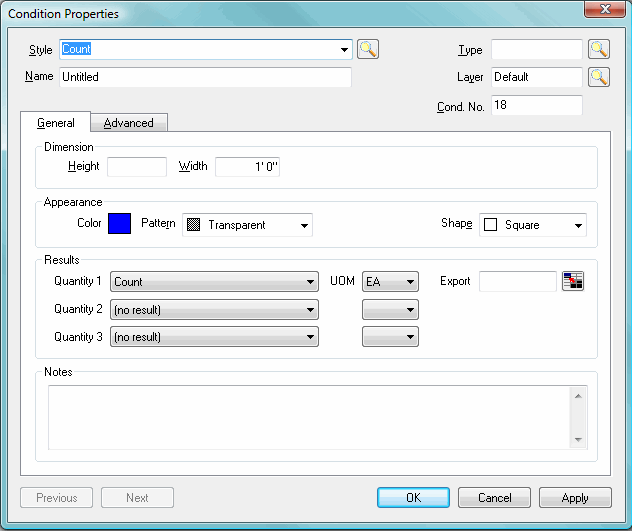
Count condition Results
Results are the totals for all the measurements taken for a particular condition. Results shown in the Condition window are for the current page only. To see the total for all pages, review the Takeoff or Worksheet tabs.

Not every results is available with every Shape - only those results that can be calculated from a particular shape are listed in the Results drop down for any particular condition.
|
Count Quantities |
Definition |
|
Count |
The number of times this count condition has been placed on the drawing. |
|
Total Height |
The linear measurement vertically of all count conditions added together. |
|
Perimeter |
The linear measurement around the area of the count condition. |
|
Surface Area |
The upper or lower surface area of a count condition depending upon the shape selected.
|
|
Surface Area |
The upper or lower surface area of a count condition depending upon the shape selected.
|
|
Surface Area |
One width surface area of a count condition.
|
|
Surface Area |
Two width surface areas of a count condition.
|
|
Surface Area |
One depth surface area of a count condition.
|
|
Surface Area |
Two depth surface area of a count condition.
|
|
Surface Area |
The surface area of all width and depths combined.
|
|
Surface Area Top and Bottom) |
The surface area of all width, top, bottom and depths combined.
|
|
Volume |
The amount of mass of a count condition. The height x width and/or depth depending on the selected shape. |
Count condition Properties - Advanced Tab
There is an option to Connect count objects. This is useful for taking off outlets, fire protection devices and other objects that are attached TO a linear but do not affect the overall quantities of that linear (like an attachment). Count items do not need to fit on a linear object like attachment but can move with linear objects, like an attachment.
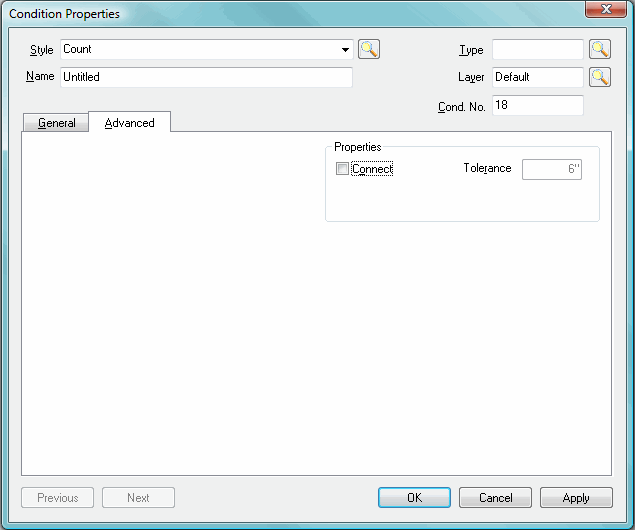
Attachment Condition Properties 





