Attachment Condition Properties
Attachment conditions are special Count conditions that attach to a Parent condition. For example, a Parent could be a Linear condition such as a wall and the Attachment could be a window or a door. Another example, when taking off an area such as an acoustical tile ceiling as the parent, attachments may be lights or other fixtures that reduce the number of needed tiles.
Setting up Attachment conditions is similar to setting up a Count condition. The primary difference in the setup of an Attachment condition is that the shape chosen for the attachment condition determines the possible selections in the Results Quantity fields AND the Parent to which it may be attached (a Window, for example cannot be attached to an Area condition).
The examples below show the differences in Quantity Results available for a double door and a square, which might represent a footing or a pad. The Quantity Results options differ depending on the shape chosen.
Attachment condition Properties - General Tab
Dimensions of the object are used to calculate Height and Width if needed. Enter a Depth depending on the Shape selected.
Appearance sets the Color, Pattern and Shape for this condition. Selecting the correct shape is important because it determines how the attachment can be used, as well as the Results that will be available. For example, only shapes such as Doors, Windows and Openings can be attached to a Linear condition while only common shapes such as Squares, Rectangles and Circles can be attached to Area conditions.
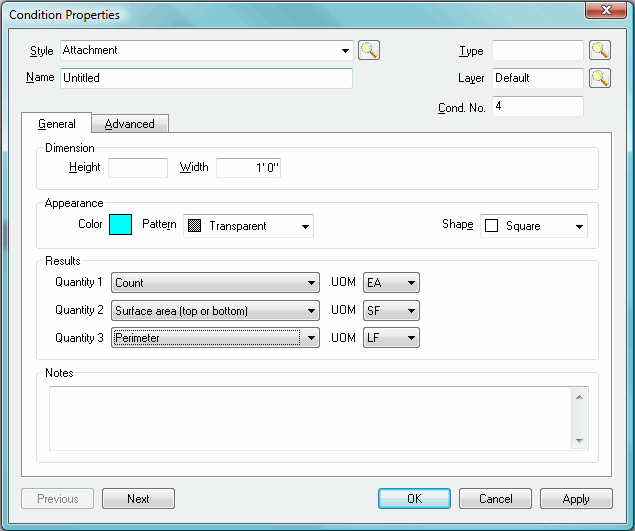
Available Shapes
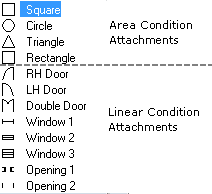
The first four shapes are used with Area conditions such as lights, vents, flooring insets. The remaining eight shapes are openings for use with a Linear condition such as windows, doors and arches.
 |
NOTE: The chosen Shape determines what results can be calculated. |
Attachment condition Results
Results are the totals for all the measurements taken for a particular condition. Results shown in the Condition window are for the current page only. To see the total for all pages, review the Takeoff or Worksheet tabs. Results choices are dependent on the Shape selected on the General tab.
|
Attachment Quantities |
Definition |
|
Count |
Number of attachments per page of takeoff expressed as an each count. |
|
Total Height |
The total height, cumulative, for this condition. |
|
Perimeter |
The linear measurement around the area of the attachment condition, cumulative |
|
Perimeter |
A linear measurement of doors. The (height x 2) + width. |
|
Perimeter |
The measurement of external perimeter of an attachments. If the attachment is a door, window, or opening: (height x 2 + (width x 2). |
|
Surface Area |
The upper or lower surface area of the attachment depending upon the shape selected (area attachment).
|
|
Surface Area |
The upper or lower surface area of the attachment depending upon the shape selected (area attachment).
|
|
Surface Area |
The surface area of attachment on one width side. Width x height. |
|
Surface Area |
The surface area of attachment on two width side. Width x height x 2. |
|
Surface Area |
The surface area of all width, top, bottom and depths combined.
|
|
Volume |
The amount of mass of an attachment. The height x width and/or depth depending on the selected shape. |
Attachment condition Properties - Advanced Tab
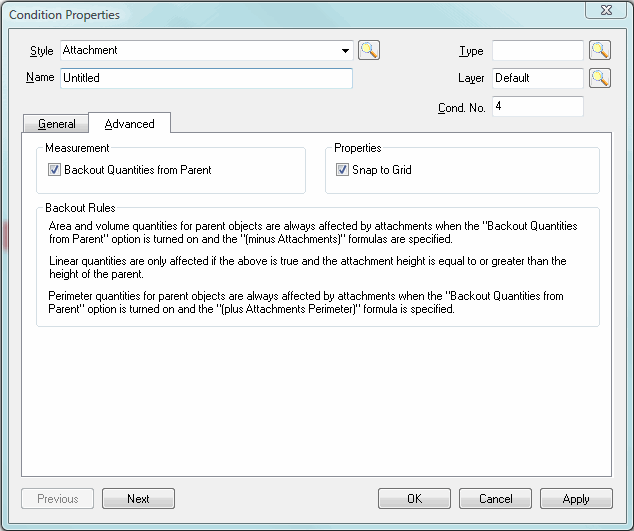
|
Attachment Condition Properties, Advanced Tab Reference | |
|
Measurement |
Checking this box will cause the program to deduct the attachment object'sQuantity 1 Result from the parent takeoff object quantity from the parent. For example, if your attachment object is a window, checking this box will deduct the area of the window from the wall area. Note the Backout Rules in the above image. |
|
Properties |
Check the Snap to Grid box, in the Properties area, to have the attachment takeoff object snap to the grid in the parent takeoff. |
|
Notes |
Once attached, attachments move with their parent object. If you attempt to align a rid-based takeoff that contains attachments, the attachments must be able to fit into the area they are being rotated within. |






