On-Screen Takeoff allows a user to open multiple databases at the same time. The user only works on one bid at a time, but keeping multiple databases open allows them to switch between projects and databases with just one click. Many clients have databases for each job, estimator, regional area, etc. Each client determines how best to manage which databases are open (active) using the Open Databases dialog box.
Right-click anywhere in the Bids
Tab and select Open or click the
Open icon, ![]() on the Main toolbar or click FILE>Open.
on the Main toolbar or click FILE>Open.
The Open Databases dialog box will open:
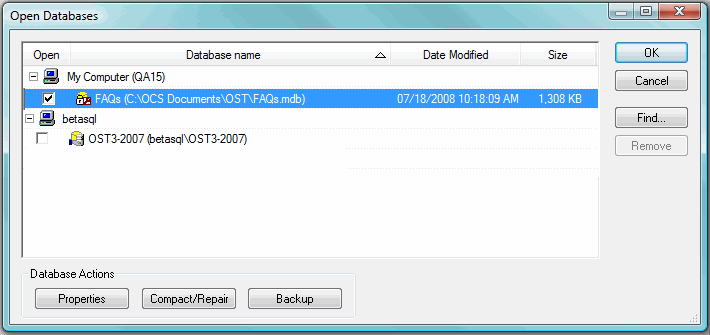
Some of the buttons and or functions will be suppressed or different for SQL databases.
The Properties button opens the Database Properties dialog. The Database Properties dialog permits changes to the Backup, Auto-Compress and Measure Mode settings for a database.
The Compact/Repair button runs a utility that compresses the database while attempting to repair any problems found.
The Backup button backs up selected database to the location entered under Tools>Options>Folders.
The Find button opens a browse window for locating a database that is not stored in the default folder or an SQL database.
Use the Remove button to select a database from outside the default directory (C:\OCS Documents\OST) and remove it from the list of databases. The database reference is removed from the list, the database itself is unaltered.
To open a database or add a database to the list of databases:
Place a check in the check box next to the database name(s) to open.
If the database is password protected, type in the Login Name and Password
in the dialog that appears, then click  .
.
To close a database, so it does not appear on the Bids Tab, remove the check box next to the database name.
When a database is closed, no information in the database is lost or altered. Closing the database removes the database from the Bids Tab only. This way, only active databases actually need be displayed on the Bids Tab.
Setting Database Defaults and Options