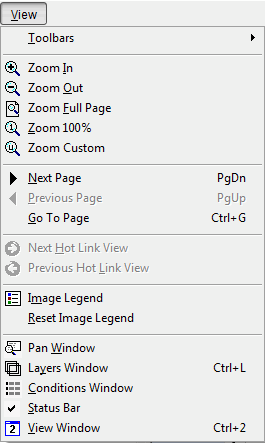
The View menu allows you to navigate through a takeoff performed with a digitizer or electronic plans by changing the page and zoom level. You can customize your view of certain windows and toolbars using this menu.
From the View menu, click Toolbars and you will see a list of all the available toolbars. Putting a checkmark by any of these toolbar names will make that toolbar visible. If you toggle the check mark off from a toolbar listed in this menu, it will no longer be displayed in the Main window. Toggle the checkmark back on to bring the toolbar back to visibility.
Most options on the Tools Menu correspond to a button the one of the Toolbars.
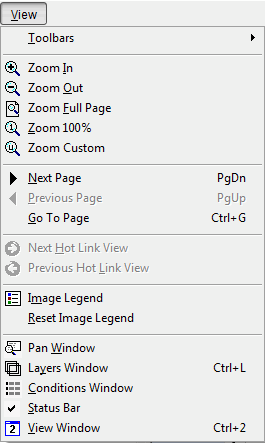
|
Option |
Icon |
Description |
|
Toolbars |
|
Show/Hide the various toolbars available in On-Screen Takeoff. See Toolbars for more information. |
|
Zoom In |
|
Zooms in on the current image view in small increments. |
|
Zoom Out |
|
Zooms out of the current image view in small increments. |
|
Zoom Full Page |
|
Zooms to a full page view of the current page. |
|
Zoom 100% |
|
Zooms into a scaled view of the current Image View. |
|
Zoom Custom |
|
Zooms to a customized percentage set by the user. |
|
Next Page |
|
Advances to next page in your project. |
|
Previous Page |
|
Rolls back to previous page in your project. |
|
Go To Page |
|
Changes to whatever page in the project you enter. |
|
Next Hot Link View |
|
Advances to the next available page in the history of viewed pages - only active if the Back button has been used. Like the Forward button. |
|
Previous Hot Link View |
|
Navigates to the last viewed zoom level or page. Like the Back button. |
|
Image Legend |
|
Toggles the Image Legend on this page On/Off. |
|
Reset Image Legend |
|
Resets the Image Legend to its original location and order. |
|
Pan Window |
|
Toggles the Pan window On/Off. |
|
Layers Window |
|
Toggles the Layers window On/Off. |
|
Condition Window |
|
Toggles the Condition window On/Off. |
|
Status Bar |
|
Toggles the Status Bar On/Off. |
|
View Window |
|
Toggles the Named View window On/Off. |