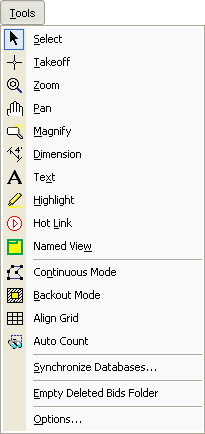
The Tools menu provides access to various tools used on the Image Tab such as the Takeoff , Annotation and Zooming tools. The tools menu also includes important database management tools and dialogs. Most options on the Tools Menu correspond to a button the one of the Toolbars.
There are three sections to the Tools Menu:
Main Tools
Takeoff Mode Tools
Database management and Options
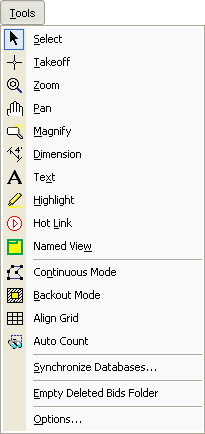
|
Option |
Description |
|
Select |
Changes the mouse pointer to Select Mode. This is a tool used to select Conditions, objects and commands on the page and in the application. Shortcut = Spacebar. |
|
Takeoff |
Changes the mouse pointer to Takeoff Mode. This is a tool used to take off Conditions. Shortcut = Spacebar. |
|
Zoom |
Changes the mouse pointer to Zoom Mode. This is a tool used to Zoom In or Zoom Out on the page selected. You can use a left-click to Zoom In and right-click to Zoom Out. |
|
Pan |
Changes the mouse pointer to Pan Mode. This is a tool used to pan (move) your view around the page. |
|
Magnify |
Changes the mouse pointer to Magnify Mode. This is a tool used to magnify a region of plan without zooming in. |
|
Dimension |
Changes the mouse pointer to Dimension Mode. This is an annotation tool used to place a dimension on your plans. |
|
Text |
Changes the mouse pointer to Text Mode. This is an annotation tool used to place a Text box on the page allowing notation. |
|
Highlight |
Changes the mouse pointer to Highlight Mode. This is an annotation tool used to place a Highlight box on the page. |
|
Hot Link |
Changes the mouse pointer to Hot Link Mode. This is an annotation tool used to place a Hot Link on the page. |
|
Named View
|
Changes the mouse pointer to Named View Mode. This is a tool used to create a Named View on the page. |
|
Selection |
Description |
|
Continuous
Mode |
Changes the mouse pointer to Continuous Mode. This is a tool used to takeoff multiple segments of a linear object when the beginning of each new segment starts where last segment ended. |
|
Backout Mode
|
Changes the mouse pointer to Backout Mode. This is a tool used to create a backout within area-based takeoff. |
|
Align Grid
|
Changes mouse pointer to Align Grid Mode. This tool aligns the grid, allowing for portions of the grid to show complete blocks in the grid for more accurate count calculations. |
|
Auto Count
|
Auto Counts the number of like items on an image or plan. Rope the object you wish to count. Erase any unwanted marks in the selected area. Once the results appear, select the objects you want to include in the count. Click the accept count button, the objects will be counted, and the Condition List will be updated with the quantity. |
|
Synchronize Databases... |
Allows user to synchronize all or some of a selected source database to a target database. |
|
Empty Deleted Bids Folder... |
Empties all deleted bids from the Recycle Bin. Works in exactly the same way that Windows Recycle Bin works. Bids that have been deleted, reside in the Empty Deleted Bids folder until the Deleted Bids folder is emptied. |
|
Options...
|
Allows you to access the Options dialog. In this dialog, you can modify certain preferences for the application. Options are discussed in detail in Options & Defaults. |