On-Screen Takeoff - 04.02 Image Tab - Toolbars Overview - OST
AA-04214
There are several toolbars used on the Image Tab when working on plans and takeoff in the Image Window.

Toolbars can be toggled on/off by clicking View > Toolbars and placing a check on the toolbar name.
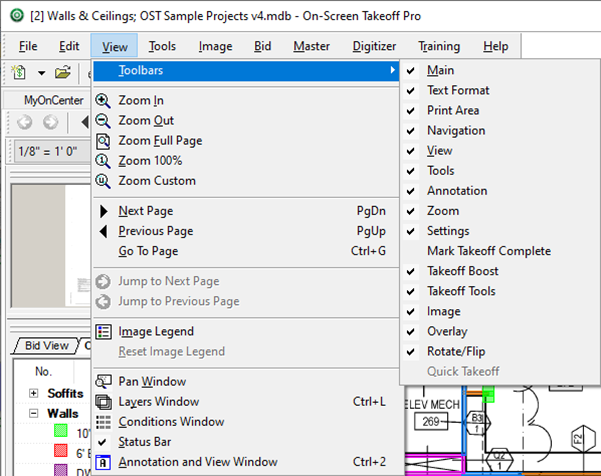
- On-Screen Takeoff users with a "takeoff" license, have access to the following toolbars:
- Main (described in previous articles)
- Text Format
- Print Area
- Navigation
- View
- Tools
- Annotation
- Zoom
- Settings
- Mark Takeoff Complete
- Takeoff Boost
- Takeoff Tools
- Image (rotate/flip)
- Overlay
- (Takeoff) Rotate/Flip.
We detail each toolbar in the articles that follow. The Work Date toolbar is only visible/used in "DPC Mode" - see the DPC User Guide for an explanation of this toolbar.
- PlanViewer (unlicensed) users and DPC-Foremen (no "OST" license, but a DPC-Foreman license) have access to the Quick Takeoff toolbar in addition to some other toolbars such as Navigation and Zoom. Quick Takeoff measurements are not saved, they are cleared as soon as you change tools or navigate to a different Page.
The articles that follow detail each toolbar on the Image Tab and lists the keyboard shortcuts available to access functions on each toolbar. There are smaller control bars (such as the Condition Window toolbar, the Layers Window toolbar, and others) that are not considered "Image Tab toolbars" and are explained when that function is covered, later in the user guide.
Many toolbar functions are repeated on the File, Edit, View, Tools, Image, and Bid menus and some are repeated/accessible on Context Menus. See Related Articles more information about Menus and Context Menus.
Hover your mouse pointer over any button to see a tool tip identifying its function.
We start with the Page Navigation Toolbar.
 Image Window Context Menu Image Window Context Menu |
Page Navigation Toolbar  |