Quick Bid - 14.03 Job Budget (Accounting) Exports - QB
AA-04024
Quick Bid supports exporting Job Budget Files to files that can be imported by several Accounting packages.
Although the Bid, Labor, and Material Exports are available to any licensed user, the Accounting and Custom Exports are only available to users under a maintenance subscription.
If you've allowed your maintenance subscription to expire, if you try to export an Accounting or Custom Export, you'll see the following warning.
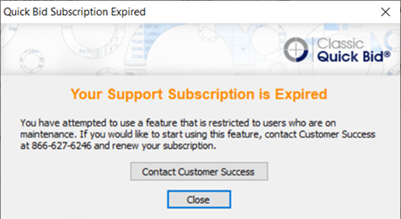
You can renew easily by clicking File > Check Authorization and clicking the Renew link.

That link opens the MyOnCenter customer portal where you (or whoever can pay the invoice) can renew your maintenance subscription.
You can also contact Customer Success to discuss renewing your maintenance subscription.
The following Accounting packages exports are supported (each article opens in a new browser tab, be sure your 'pop-up blocker' allows pop-ups from 'oncenter.com'.):
- AccuBuild® (Material Export also available)
- ComputerEase™
- Dexter+Chaney Spectrum™ Construction Software
- Explorer Software (fka "Conac Accounting", name changed in 2016 and it is now called "Explorer Software", however Conac is no longer supported by its manufacturer)
- FOUNDATION® Software
- Intuit® QuickBooks®
- JobCost
- Jonas™ Accounting
- Maestro* Technologies (Material Export also available)
- Maxwell Systems™ American Contractor™
- Plexxis
- Sage 100 Contractors (former Master Builder)
- Sage 300 CRE Construction (former Timberline Office)
- StarBuilder / StarImport
Some Accounting Exports include an option called "Include and Distribute Material Tax". When this option is checked, the Material Tax is rolled into the Material Cost Code from which it is derived, however, when unchecked, Material Tax is not included in the Export at all, even if you assign Material Tax to a Cost Code.
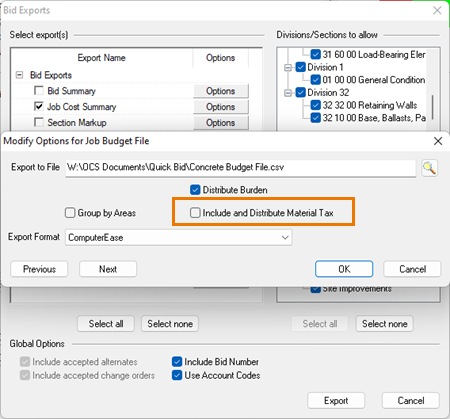
Other Accounting Exports include an option called "Distribute Tax". When this option is checked, Material Tax is rolled into the Material Cost Code from which it is derived when this option is selected. However, when unchecked Material Tax shows as a separate line up, with the same Material Cost Code, but with a different Category Code (MT).
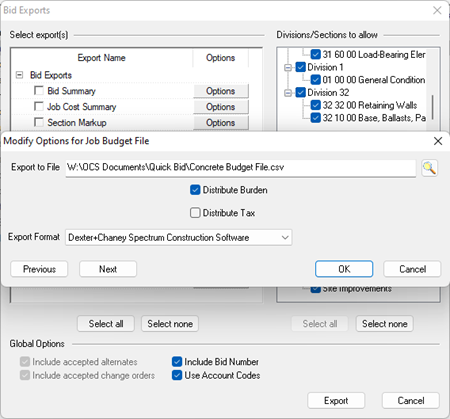
See Related Articles at the bottom of this article for additional information about the various exports available in Quick Bid.
Exporting the Job Budget File
To export a Job Budget File,
Click the Exports button  and select the Job Budget File under Accounting Exports
and select the Job Budget File under Accounting Exports
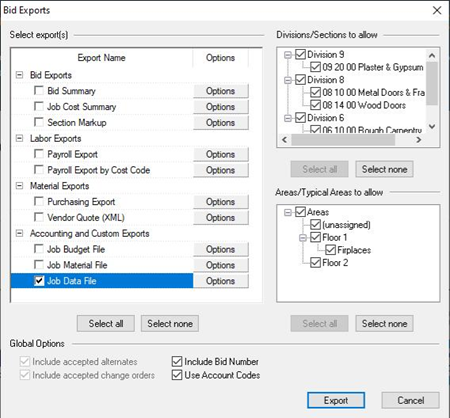
Click Options - the Modify Options for Job Budget File dialog opens

Select the appropriate Accounting package from the Export Format list. Depending on the Export Format, there may be options to Distribute Burden and Tax as well as Group by Section and Areas.
Use the Lookup button ![]() to choose where the export file is saved and what to name it - by default, exports are saved in the Database folder with a generic name. Update the File Name but do not change the file extension (such as *.jce or *.csv)
to choose where the export file is saved and what to name it - by default, exports are saved in the Database folder with a generic name. Update the File Name but do not change the file extension (such as *.jce or *.csv)
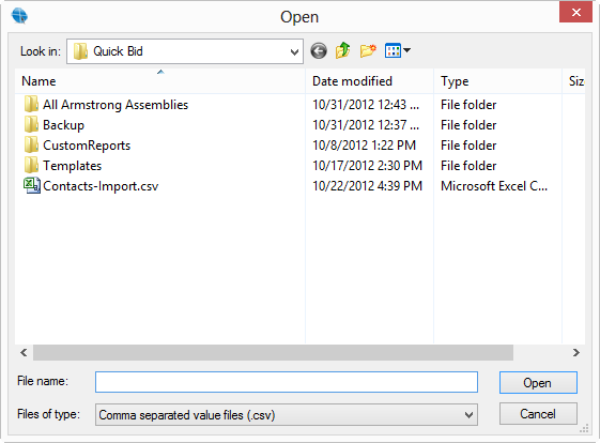
Click Open
Click OK - the options dialog box closes
In the Exports dialog box, click Export to save the Job Budget File export
Once the Job Budget Export is complete, import that file into your Accounting program.
 Exporting Specific Divisions and Sections Exporting Specific Divisions and Sections |
Using Account Codes Instead of Cost Codes in Exports  |