Issue
Your Takeoff Boost results aren't as accurate you you expected.
Discussion
To process your Plan, On-Screen Takeoff converts the image file to a jpeg image. You can adjust the quality of this image to improve your Takeoff Boost results.
The following steps require you to modify the Windows registry. Modifications to the Windows registry, if not done correctly, can cause serious problems to a Windows system. Please contact an IT Professional to assist you.
Resolution
Close On-Screen Takeoff.
Open the Windows Registry Editor by clicking the Windows Start button and typing "Regedit", then hit <Enter>.
In the left panel, navigate to the following registry folder:
Computer\HKEY_CURRENT_USER\SOFTWARE\On Center Software\On-Screen Takeoff 3\Settings\
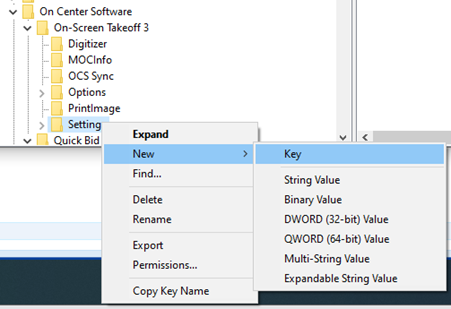
Right-click and add a Key named ""Boost".
Right-click on the Boost Key you just created and add a String named "Quality".
Now, you can adjust that String value from 0-100 (75 is the default). We recommend setting it from 15-75.
Re-open On-Screen Takeoff, re-run Takeoff Boost (see Related Articles), and see if your Takeoff Boost results are more inline with your expectations.
We recommend you convert PDF
image files to TIFF before running
Takeoff Boost, see Related Articles for details.
