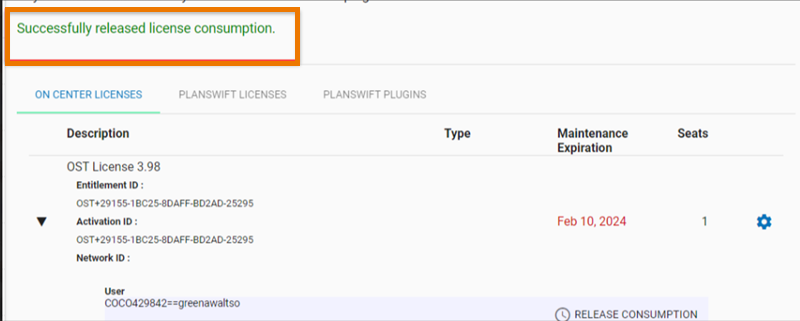Next to each Entitlement/License record, there is a small gear button, if you click that, you'll see some options. Depending on your Role within your organization, one will be "Consumption Reporting", which is a fancy way of showing you who is using your license(s).
First, log into MyAccount.
All users can see Consumption Reporting, however, only company admins can release licenses.
Click on "Licenses" in the left navigation panel, make sure the "On Center Licenses" tab is selected/in view.
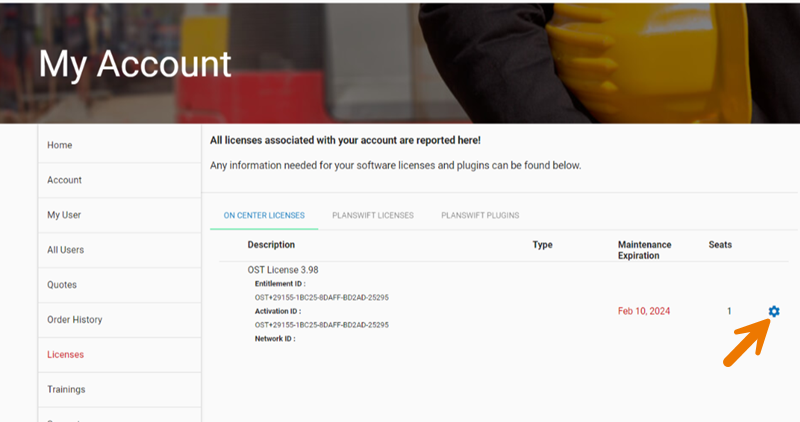
Click the  button and select "View License Consumption" from the drop-down menu.
button and select "View License Consumption" from the drop-down menu.
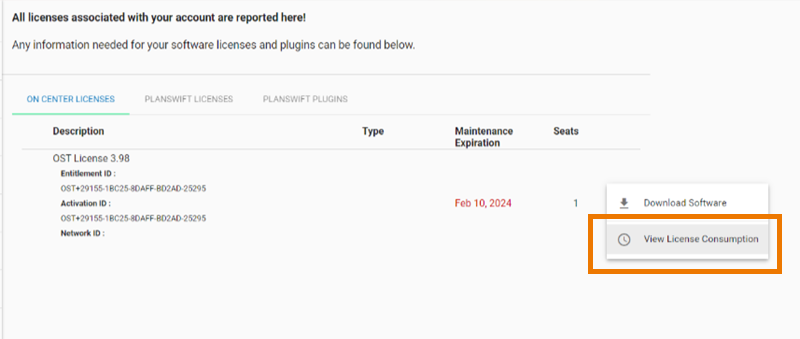
It takes a few sections, then, you'll see a green banner message that the consumption information is available.
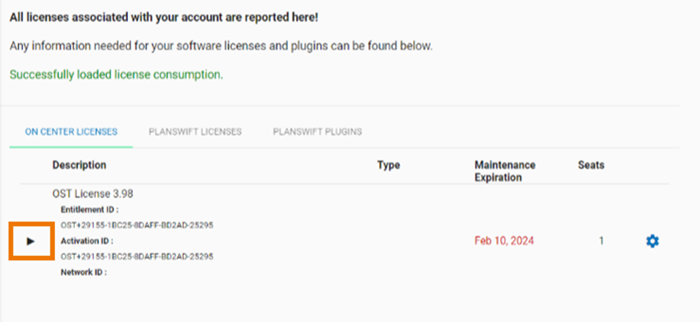
Click the small side-facing arrow to view the license consumption information.
In our example, only one user has activated this Entitlement. Let's say they lost their laptop or forgot to return a license from their work computer and need to activate it on their home computer. Click the "Release Consumption" link to request the return.
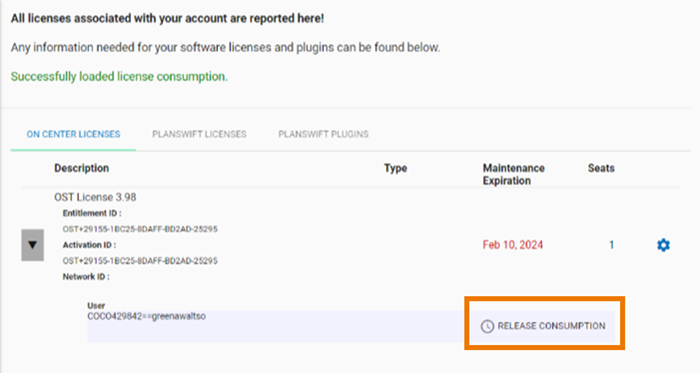
A green banner message displays that the release is processing.
It takes several seconds to release a license (up to a minute).
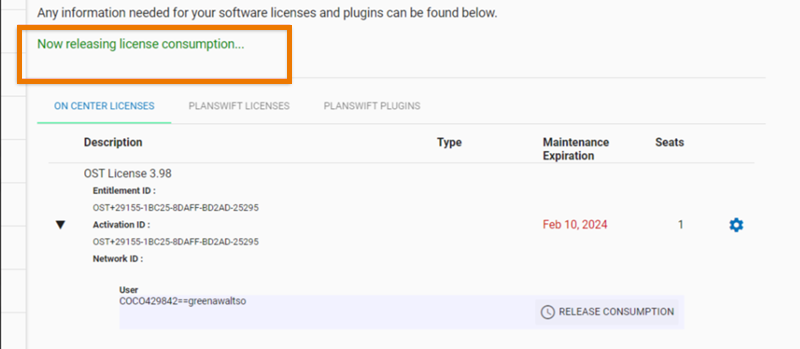
Once completed, a green banner message confirmations the release.