Issue
So, you decided to try the all-new Auto Name on your plan set, but the results are not what you were expecting, in fact, many of the Pages show Sheet No. and/or Sheet Names that are completely wrong?
Example
All the Pages are same size (24x36), they are all the same scale (1/8"=1'):
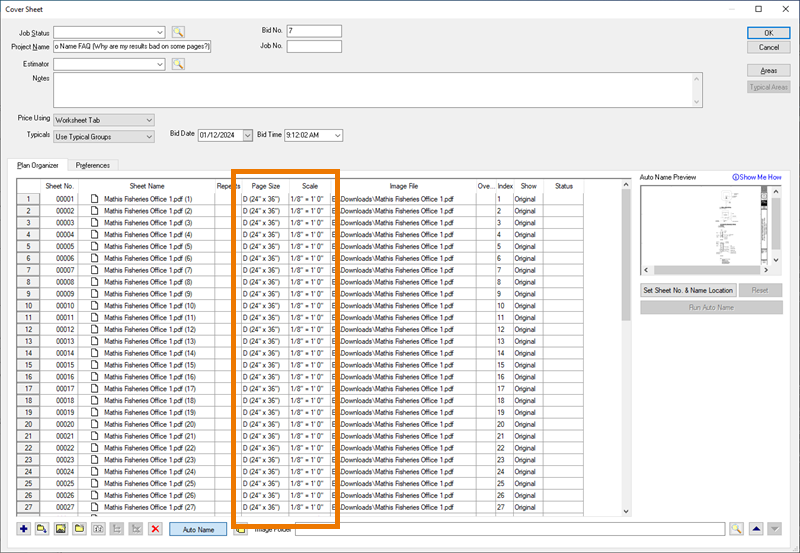
We selected them all and set the Sheet No. and Sheet Name where it was shown on the Page in the Set Location dialog box.
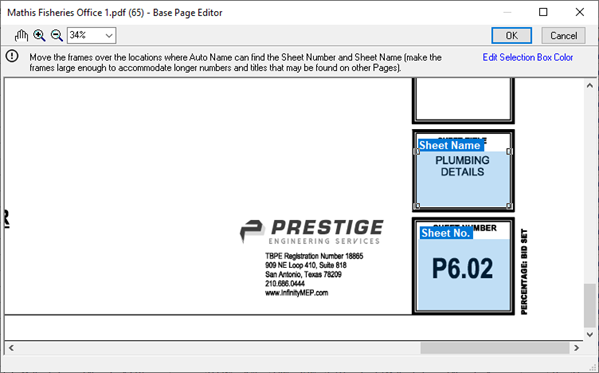
But, when we run Auto Name, many of the results are garbled:
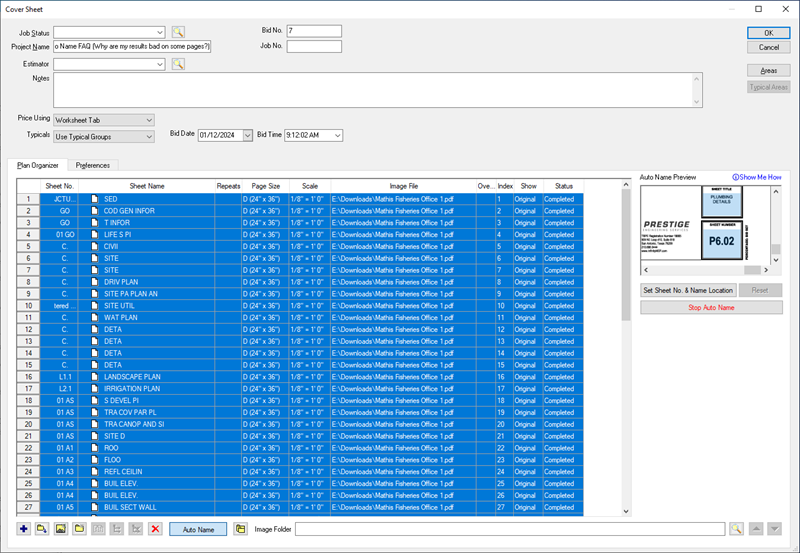
Now, you may be saying, "this is no better than the old Autonaming tool and now I'll have to rename all these Pages or use a 3rd party app to do it!"
Please don't give up, this is not a fault with Auto Name, but with our assumption that the Architect put the
Sheet No. and
Sheet Name in the exact same spot on like-sized drawings.
Discussion
Why did this happen?
If we select one of the Pages that was incorrectly named, we can see that the Sheet Name and Sheet Number location boxes are not where we placed them on the reference drawing!
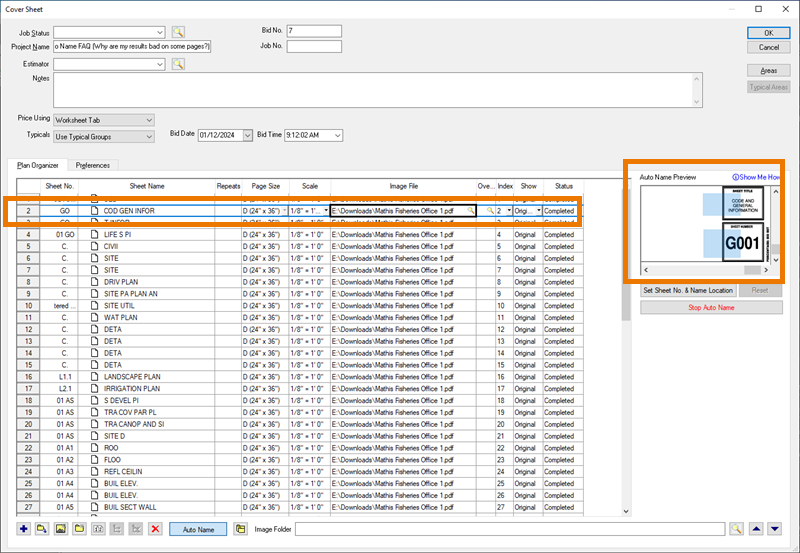
Verified on another mis-named Page...
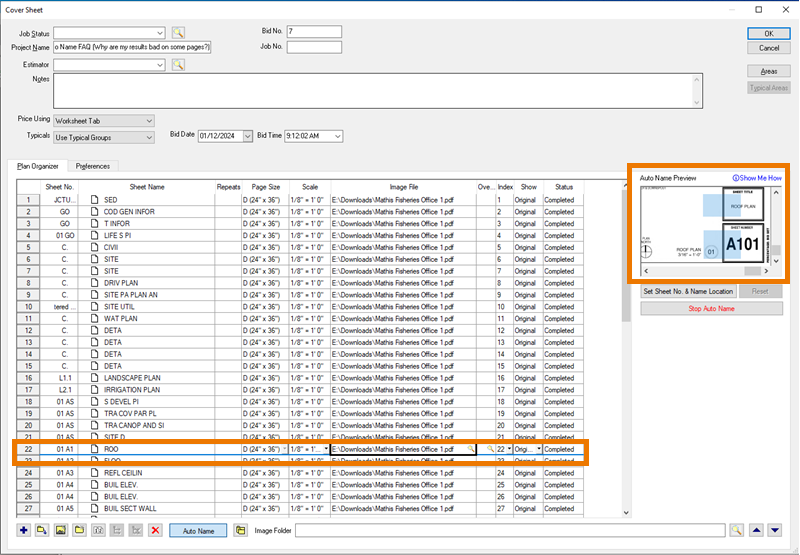
This is because the plan itself has the information in a slightly different place and is not a problem with the Auto Name tool. This is also very easy to "fix", we just have to run Auto Name a couple times to accommodate for this formatting issue.
Resolution
So, let's go back to the first block of mis-named Pages, select them, and click the  button
button
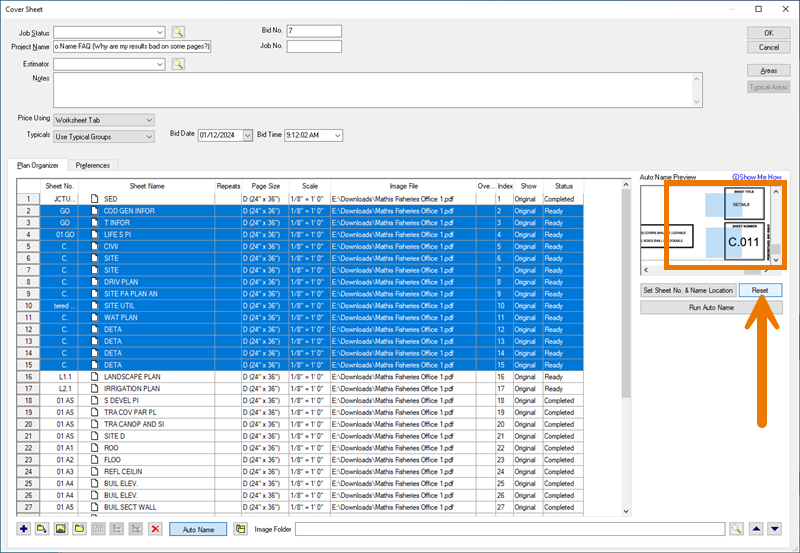
Next, click the  button, this allows us to change the Sheet No. and Sheet Name location boxes to account for the change in location on the plan.
button, this allows us to change the Sheet No. and Sheet Name location boxes to account for the change in location on the plan.
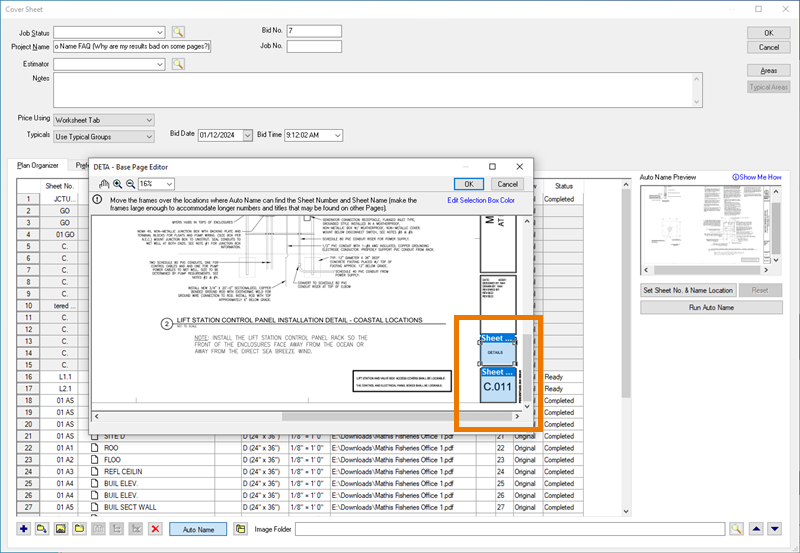
Let's check a couple of other Pages from that block, just to ensure they share the same Sheet No. and Sheet Name locations:
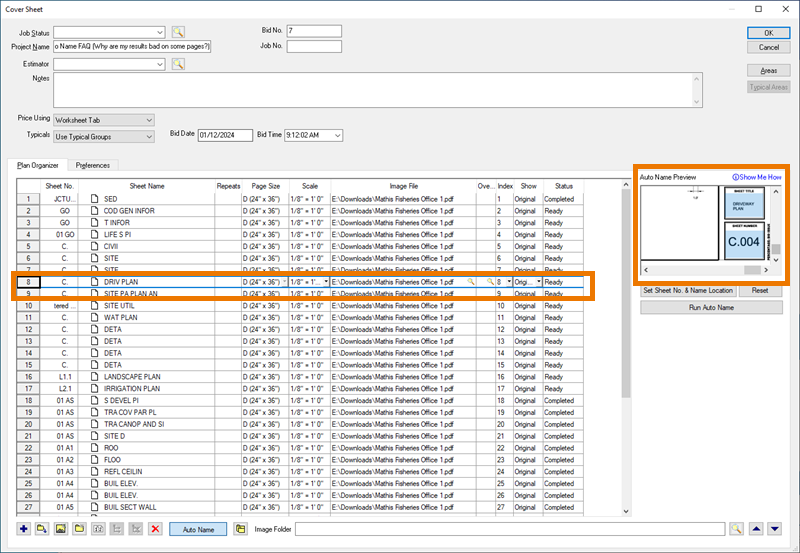
Click the  button and all Pages in "Ready" Status will be re-processed.
button and all Pages in "Ready" Status will be re-processed.
You can see our result are exactly what we would expect now.
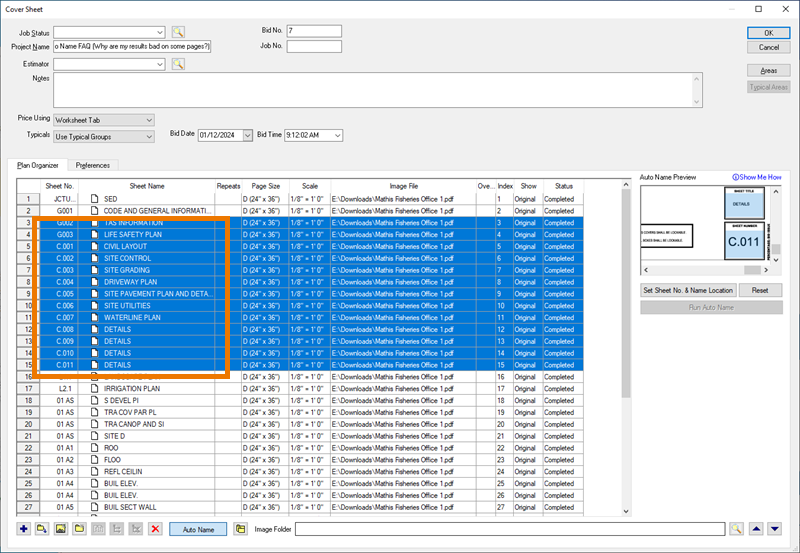
You can Reset and re-run Auto Name on any Pages in your project.
While it would be great if the
Sheet Numbers and
Sheet Names were always in the same place (at least within a
plan set), that's not something under your or our control.
