You can use Project Comments to communicate with other estimators regarding a Bid. They can Reply to your Comment, and then you can Reply to their response, and so on.
Comments allow you to keep this back-and-forth conversation as part of your Bid. Comments become a permanent record within your Bid*
Comments are associated with the Page on which they are placed.
The only way a Comment (and its history) can be deleted from a Bid is if the Page on which it exists is deleted from the Bid. You will, of course, have to confirm any Page deletion.
You can see all Comments for a particular Page on the Comments tab in the Conditions window.
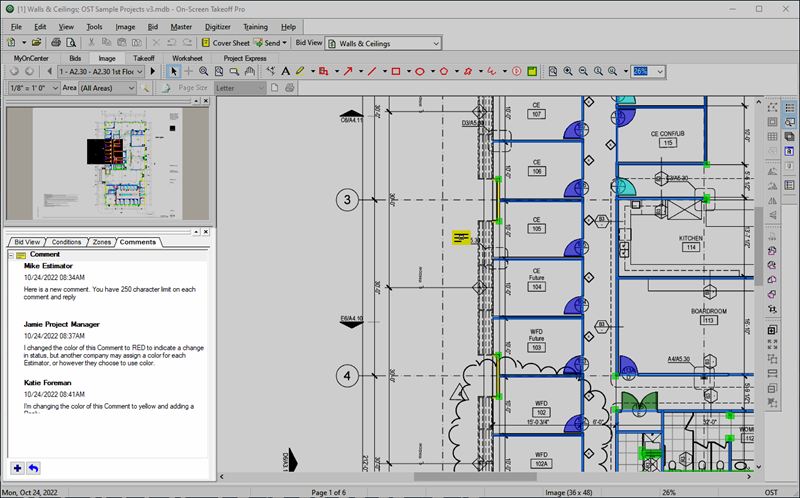
- Comments in the Base Bid are not visible in Alternate or Change Orders and vice versa.
- When you export a Bid Package, you can choose to include Comments and Replies. See Exporting to a Bid Package (*.osp file) for more information.
- When you copy and paste or duplicate a Bid, Alternate or Change Order, Comments are included in the copy or duplicate.
- Comments are not takeoff nor annotations so they do not trigger any sort of Page color-coding. If you are working in a very small Bid with just a few Pages, that's not too much of a concern, however, if you are working in a large Bid with hundreds of Pages, you may want to create a Count Condition named "Comments" and drop one on each Page on which you are creating a Comment and another named "Replies" for Pages on which you are adding a Reply. Then, You can use the Grouping function on the Takeoff (Summary) Tab to see which Pages have one of those Counts on it.
Sharing Comments
There are two methods an organization might employee for sharing Comments:
Shared SQL Database
If your organization uses network-stored SQL database(s), and permits concurrent users sharing those databases, to communicate with other users, you simply add your comment to a project. The next time another user opens the Bid, they simply check the Comments List on the Pages on which they're working to see your Comments (and post their Reply, if appropriate).
- You must never store Access databases on network drive nor share an Access database (no concurrent users)!
- Although two users can open the same Bid in a shared database, only the first user will be able to edit the Bid. That first user must close On-Screen Takeoff to remove their Bid lock, allowing another user to edit the Bid.
OSP Bid Package Exports/Imports
Another way to share Comments is to use Project Express to send/receive OSP Bid Packages to share Comments with other OST users. When you create a Bid Package, you're given the option to include All Pages, Pages with Takeoff, and Pages with Takeoff and Comments. We'll cover sending and receiving Comments using Bid Packages later in this chapter (see Related Articles if you cannot wait...).
It is time to dive in and learn how to add a new Comment to a Page.
