On-Screen Takeoff General Contractor Database
Download
Download the OST-GC database below.
|
Download Link |
Description/What's in this database... |
|
Download |
Laminate, Vinyl, Ply, MDF |
Save the downloaded installer file someplace where you can find it easily - your "Downloads" folder or your Desktop are best.
The password for this database installer is included in the fulfillment e-mail we sent you when you purchased this Trade database. If you need this e-mail re-sent or are interested in purchasing one or more Trade databases, just contact your Customer Success Manager at 866-426-2447.
Installing
After you download the installer file, double-click it to start the installation. You'll immediately be prompted to enter the password.
Passwords are case-sensitive.
Just follow the prompts to "install" the database to your OCS Documents folder.
Usually, the
database is installed to the default OCS Documents folder, located at "C:\OCS Documents". On some computers, if you have additional hard drives mapped (such as external hard drives or USB drives), the installer may create an "OCS Documents" folder and install the
database there. You can copy it to the folder where you store your OST databases.
Opening Your New Database
After installing, open OST.
Click File > Open or the Open Database button,
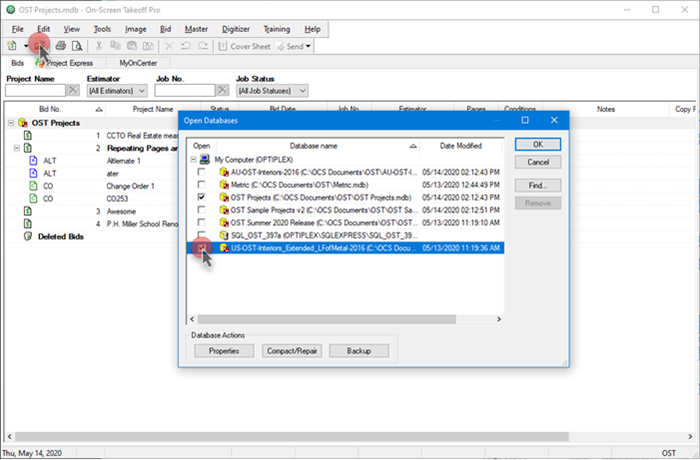
Place a checkmark in the "Open" box next to the name of the database you want to open and then click OK.
You are prompted to update the database to work with your version of On-Screen Takeoff, click Yes and follow the additional prompts to update the database.
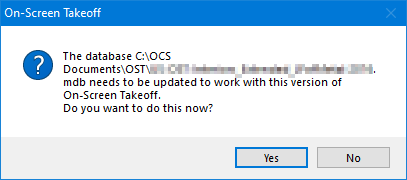
The new database is shown in your Bid Navigator. Follow the same process to open the companion On-Screen Takeoff database, if desired.
Using Your New Database
You can start bidding in this new database, but that's not recommended. The new database will not have your Master information in it - such as Condition Types, Layers, Employees, etc. So, we recommend that you create a new database and synchronize the Trade database into that new database, first, then synchronize your existing OST database into the new database - this updates the database Masters to match whatever you have in your existing, working database.
For information on Synchronizing databases, see OST 3.98 - 20.05.03 Database Maintenance - Synchronizing Databases. Reminder: Projects/Bids are not copied during synchronization - you'll do that separately after synchronizing, covered in: OST - 03.09 Copying and Pasting Bids from One Database to Another.
After synchronizing, double-check to make sure your Styles and Sets look good.
Do not synchronize the Trade database into your existing database (making your existing database the "Destination") - you may overwrite existing Styles, Sets, Conditions Types, etc, in the Masters.
The Source database's information is always what you'll see after synchronizing database - the Destination's is updated/replaced.
