After the Foreman percents work on the job site or adds time, he or she sends these changes back to the Project Manager as a DPC Change File (*.dpc). The Project Manager then imports the changes into his or her database and both Bids should then reflect the same information.
Receiving DPC Change Files
Click on the Project Express Tab, Inbox to see a list of DPC files sent from the field
If you see more than one DPC Change in your Inbox for the same Bid, you must import them in the order in which they were sent from the field (Oldest to Newest - view the Time Stamps). If you import DPC Change Files out of order, your data will not match the Foreman's.
Double-click on the file(s) to import the foreman update(s) into the job
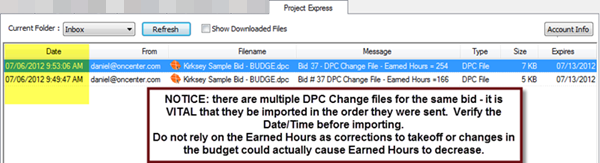
The DPC changes are imported into the existing Bid.
Reminder: Project Express files are time-stamped with Pacific Time so they may not reflect your local time zone.
Verify the Import was Successful
Click on the Budget Tab - note the % Complete and Earned Hours for individual labor cost codes as well as for the entire job - compare this to the Subject Line.
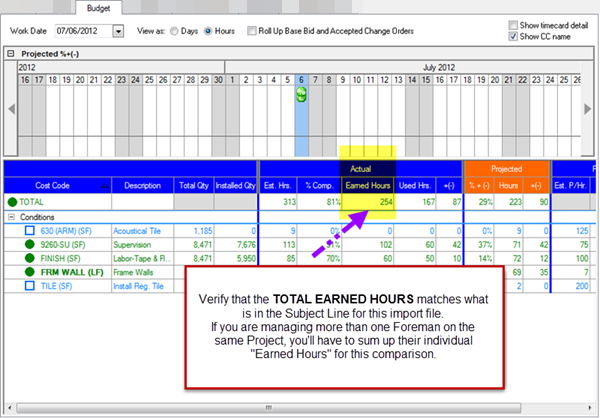
Total Earned Hours should match the Subject Line of the DPC Change file received from the Foreman (this is only true if the job has a single Foreman).
Note the Est. (Budget) Hours in the Total Row - if you find it necessary to resend the DPC Bid Package out (let us say you added a Change Order or manually changed time/percents), you will add this to the Subject line of your outgoing Bid Package replacement.
Anytime you send out a new DPC Package, you will replace the Bid on the Foreman's machine. It is important that you coordinate this with the field - any changes the Foreman has made but not sent to you (and you import) will be lost.
Check the Timecard Tab and approve any outstanding timecards.
Check the Notes Tab for any notes from your Foreman.
If you are the Foreman and need to know how to set percents or log time (labor), or a Project Manager and need to know how to Analyze your project and review Timecards, see Related articles.
