Project Express is a file management and sharing utility available to licensed users of On-Screen Takeoff® and Digital Production Control™. This utility simplifies sending and receiving DPC Bid data between the Project Manager and the Foreman because you do the sending/receiving right from within the application - no need to try to attach files to an e-mail or upload to a cloud drive.
To use Project Express:
- You must be using Windows 10 (see OST 3.98 - 01.01 System Requirements and Installation Instructions).
- You must be using the current version of On-Screen Takeoff/Digital Production Control (see On-Screen Takeoff® Product Information and Downloads - OST DPC.
- You must have a valid license for TKO, Digital Production Control (DPM), or DPC-Foreman activated.
- You must maintain an active Maintenance Subscription with On Center Software. Each time you send files via Project Express, refresh your Inbox or Outbox, or refresh the Account Information dialog, your Maintenance Subscription is checked. If your Maintenance Subscription with On Center Software lapses, you may continue to use Project Express for 60 days, after that however, you must renew your Maintenance Subscription to continue using Project Express. Contact our Renewals Team at 866-426-2447 to renew your Maintenance Subscription.
- You must have an active Internet connection.
- You must have a valid e-mail address to register for Project Express. Although project files are not sent through e-mail, Project Express uses your e-mail address as your login name and to send notifications.
First time users and registered users who have not logged into Project Express on a particular computer see the Welcome to Project Express dialog when they click the Project Express Tab. From this dialog, a user can sign up for a new Project Express account or register an existing Project Express account on the current computer.
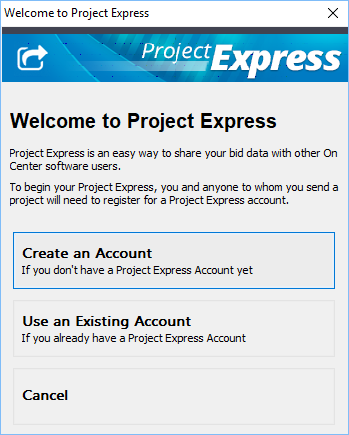
The Welcome dialog appears when:
- Project Express is accessed for the first time on a computer
- The Username and Password is deleted
- The Registry key for On-Screen Takeoff is deleted - this may occur during Technical Support troubleshooting
New to Project Express?
To register for a new Project Express account, see Registering for Project Express, below. You must completed a registration to set up your Project Express account.
Already Have a Project Express Account?
If you have already registered for Project Express, you just need to sign into your account and you can start sending and receiving project files, see Using an Existing Account, below.
Registering for Project Express
After you click on the 'Create an Account" button, users with a current Maintenance Subscription see the Project Express Registration screen
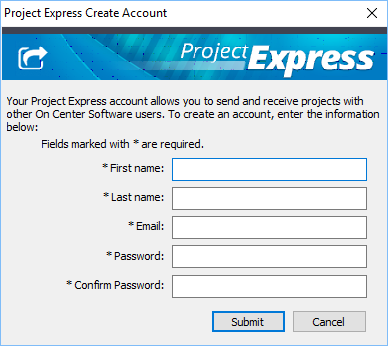
Fill in the form completely (all fields are required)
Click Submit - your information is processed and your new Project Express account is created
On Center Software does not have access to your password - if you forget your password, you can reset it by clicking the Account Info button on the
Project Express Tab.
Your password should not contact special characters - use only upper/lower case letters and numbers for your Project Express password.
Use an Existing Account
Users who have previously registered for Project Express but have not logged into Project Express on the current computer, simply need to enter login credentials to verify and activate the account on this machine.
Click the Use an Existing Account button in the Welcome dialog - the Project Express Account Information dialog appears
Enter your Username and Password
Click Refresh Info - the Account Information is verified, your Maintenance Subscription is checked, and your account is added to this computer. If you have not renewed your Maintenance Subscription, you will see the Support Subscription Expired error - contact Client Services at 866-426-2447 to renew your Maintenance Agreement.
If you lose or forgot your Project Express password, you can retrieve it by clicking the Account Information button and choosing "Forgot Password". Follow the instructions for resetting a Project Express password. You will need to verify that the e-mail address is yours.
Even though your user name is your e-mail address, files are not sent through e-mail, they are only accessible through the Project Express interface.
Tech Support cannot verify if you have a Project Express account or provide your login credentials.
We do not use your e-mail address/registration information for marketing purposes, it is only used to access Project Express.
The rest of this chapter explains how to send/receive DPC Bid Packages and DPC Change Files. Once you understand that, we will walk you through working your job in the field.
