| |
| |
Digital Production Control - 03.02.04 Project Manager - Assign Project Manager, Foremen, and Work Crew - DPC
| Views: 382 Last Updated: 08/07/2024 02:40 pm |
0 Rating/ Voters
|
     |
| Be sure to rate this article 5 Stars if you find it helpful! |
There are a few employees you will want to associate with this project... Roles- A Project Manager - this is the person responsible for sending the job out to the field, managing changes, and keeping everyone on the same proverbial page.
- At least one Foreman - this is person on-site who is managing the day-to-day work. The person who is logging hours used (time) and work performed (percenting). You can assign multiple foremen to a project, but you should assign at least one.
To make it easy to send and receive project updates, assign the Project Manager and Foreman (or Foremen) on the Cover Sheet. - Add Work Crew - these are the people who are actually building your project - the carpenters, laborers, electricians, etc. You use these employees to track labor hours used.
Assign the Project Manager and at least one ForemanSpecifying Project Manager and Foreman on the Cover Sheet of a project makes sending and receiving DPC much easier. Project Express automatically sends the appropriate file to the correct person. - Open the Cover Sheet
- Click on the DPC tab (this tab becomes visible when a bid is in DPC Mode)
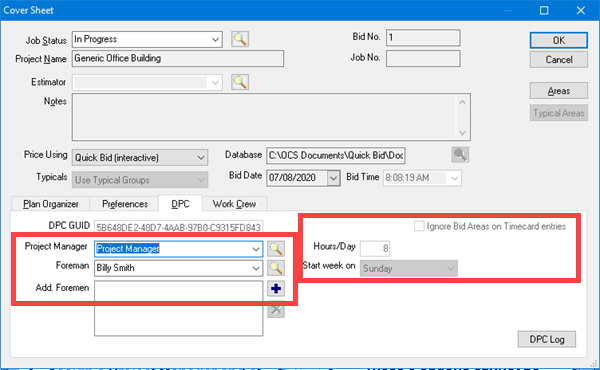
- Click the lookup button
 next to Project Manager to open the Employee screen next to Project Manager to open the Employee screen
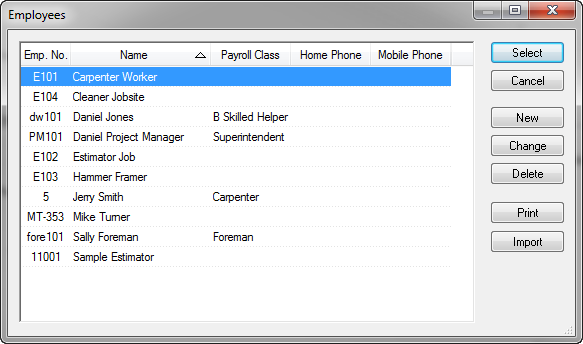
- If the Project Manager and/or Foreman are already listed, select them from the list, if not, add them.
- You can add additional Foremen if needed if there are multiple people in the field working the project.
- Click Select to close the Employee list. If the Project Manager or Foremen are missing an e-mail address from their Employee record a warning box displays and the employee details dialog box opens, from there, add the e-mail address to the employee details.
- We cover the DPC options on the right, in the next article.
Once you create a DPC Bid Package, the options on the right cannot be changed - this is your last opportunity to do so. Adding Work CrewWork Crew is anyone performing labor activities at the jobsite. They can be added by the Project Manager when preparing the bid for DPC Mode, or by the Foreman when it comes time to enter Timecard information. - Open the Cover Sheet (You can add Work Crew on the Timecard Tab also)
- Click the Work Crew tab
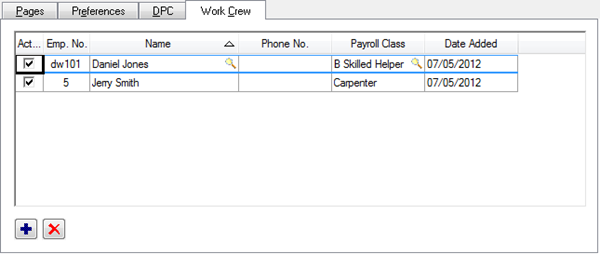
- Click
 (or press <Insert>) to insert a blank line and open the Employees dialog (or press <Insert>) to insert a blank line and open the Employees dialog
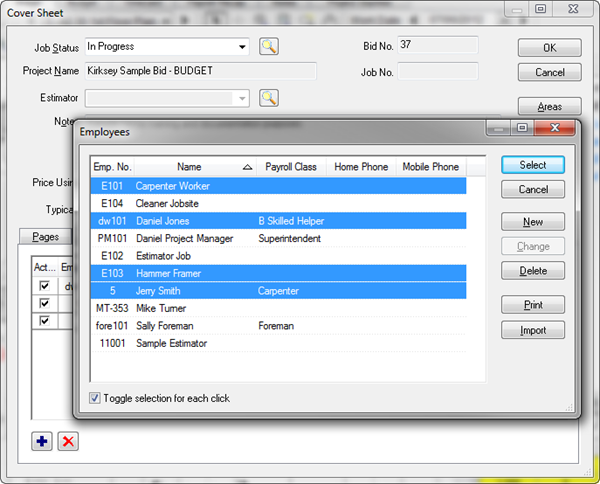
- Click a name in the Employees dialog - select multiple employees to add several at the same time; click once to select an employee, click again to de-select them
- Click Select
The employee(s) is added to the Work Crew list. If the employee(s) do not exist in the database, they may be added manually or imported from a CSV file. See Related articles for more information.
|
|
|
