To make it easier for the Foreman to percent a job efficiently, the Project Manager should rename and collate the drawings.
Open the Cover Sheet of the "Budget" project,
Update your Sheet Numberss and Sheet Names to something more Foreman-friendly by clicking on the existing name and typing in a new name. See Related Articles for more information on collating drawings.
Use On-Screen
Takeoff's
Auto Name utility to rename a bid's Pages in just a minute or two. See Related Articles for more information.
Then use the move up  and move down
and move down  buttons to organize the plan documents the way the job will be worked. For example, on a 2 floor project with floor plans and ceiling plans, organize the plans by floor 1, ceiling 1, floor 2, ceiling 2, etc. Try to keep the job organized in a way that makes working in the project easy based on the logical progression of construction.
buttons to organize the plan documents the way the job will be worked. For example, on a 2 floor project with floor plans and ceiling plans, organize the plans by floor 1, ceiling 1, floor 2, ceiling 2, etc. Try to keep the job organized in a way that makes working in the project easy based on the logical progression of construction.
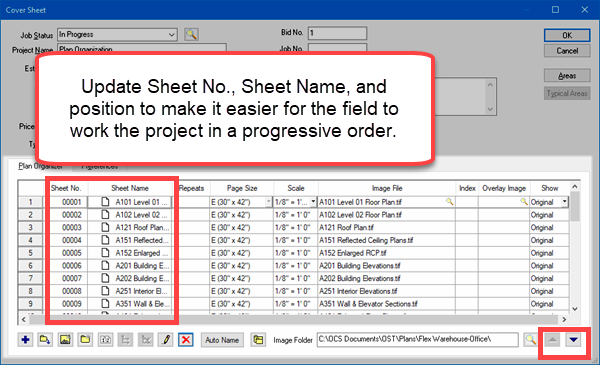
Rules/Restrictions
- Each Sheet Name must be unique.
- Each Alternate and Change Order must be uniquely named (limit names to 25 characters or less).
- Do not use special characters. This means anything other than alpha-numeric, English (do no use anything that is a Shift+number, back slashes, forward slashes, quotation marks, question marks, etc. Letters A-Z, and numerals 0-1 and the dash/hyphen are the only characters you should use), see Related articles.
Overlays
DPC Foremen are unable to view Overlay images, this is by design.
If you have performed takeoff on an Overlay, before sending the job to the field, the Project Manager must swap the Overlay and Base images on the Cover Sheet.
Only the Base image is sent with the DPC Package.
Consult the On-Screen Takeoff User Guide (Related Articles) for assistance with Plan Organization.
