Cost Codes (or more specifically, Labor Cost Codes or LCCs) are used to group similar labor activities into common categories. In Quick Bid, all Labor costs are allocated to specific LCCs, Digital Production Control takes those LCCs and assigns them to specific takeoff objects which then can be percented (percented means you have set the 'percent complete' on a piece of takeoff associated with a specific Labor Cost Code).
Master Cost Code List
To view the Master list, click Master > Cost Codes:
.png)
To find a Cost Code in the list, type in the first few letters/numbers of the Cost Code in the Find field - the list scrolls to that selected LCC.
Click OK to close the dialog.
Condition Labor Cost Codes
The Labor Cost Codes associated with a specific Condition can be seen in Takeoff Mode in the Condition Properties "Labor Cost Code" Tab.
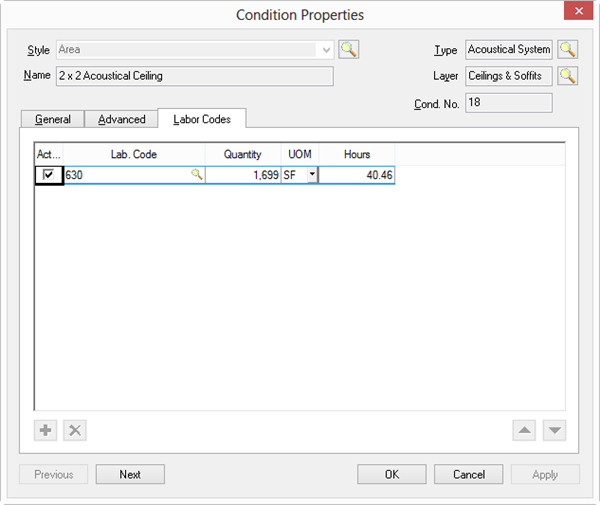
Adding and Deleting Cost Codes
To add a new Cost Code to the list:
- Click New - a new line is added
- Type in the name of the new Cost Code
- Click on the next cell and enter a description
- Press <Enter> - the new Cost Code is added to the list
This only adds a Cost Code to the Database, it does not affect any Bids. On the Timecard Tab, you can add a 'non-percented' LCC to a Bid to account for unforeseen/unbudgeted labor expenses. See Related articles for more information about tracking time.
To delete a Cost Code:
- Select the Cost Code
- Click Delete
Cost Codes cannot be deleted if they are used in any Bid within the
database.
Click Print to print the complete list of Cost Codes in the Database.
Use the Move Up  and
and  Move Down buttons to move a Cost Code up or down in the list one row at a time.
Move Down buttons to move a Cost Code up or down in the list one row at a time.
