Importing a list of employees into Digital Production Control makes building the Employees list easy. There is a template located in the "C:\OCS Documents\OST" named "Sample Employee Import.csv". Open this file in a spreadsheet application to see the various fields you can import.
The image below shows the required fields highlighted in Yellow and the recommended fields in Reddish-Pink - highlighting is not required in the actual CSV file.
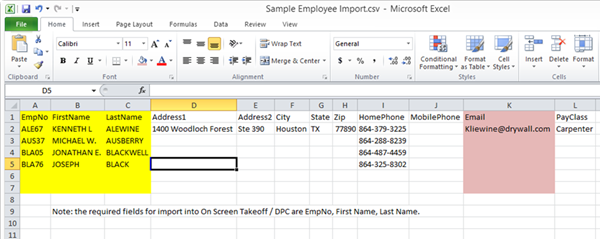
To create your import list,
Using a spreadsheet program, create a list of all employees formatted exactly as the sample file (the file must include the headers for EmpNo, FirstName, and LastName, all other headers/fields are optional.
Save the file as a CSV document
Open the Employees dialog box
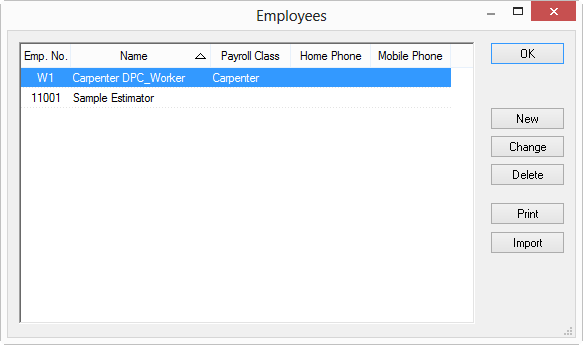
Click the Import button, then browse to the location of saved CSV file
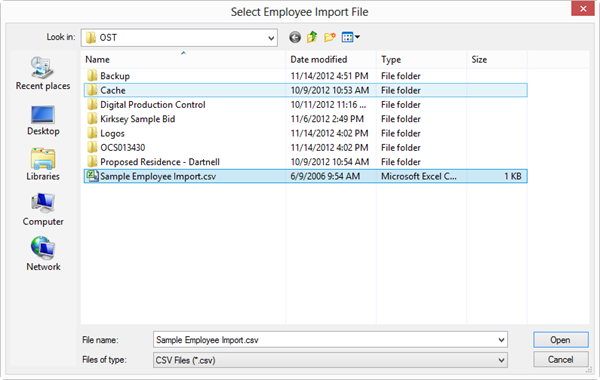
Click OK and the employee list is imported into the Employees Master Table.
If you have a spreadsheet program such as Microsoft Excel installed, you can save the sample import file as a template so you can re-use it in future projects. See your spreadsheet application’s Help system for information on creating and saving templates.
