Project Managers need to perform a little bit of 'housekeeping' to their database before sending a job out to the Foreman (or foremen) (a database is a file where all your projects and master information resides).
Foreman, you need to be familiar with setting Roping Method (below) and how to add/modify Employees (later in this chapter). Once you set your roping method and understand how to add/modify employees, you can skip on to the next section, "Preparing a Job for DPC".
Program Settings
Open program settings by clicking Tools > Options
General Tab
First up, General settings.
The only things that you need to set here are make sure Roping Method is set to "Touching" (to make selecting objects easier) and that "Disable high resolution images" is not checked.
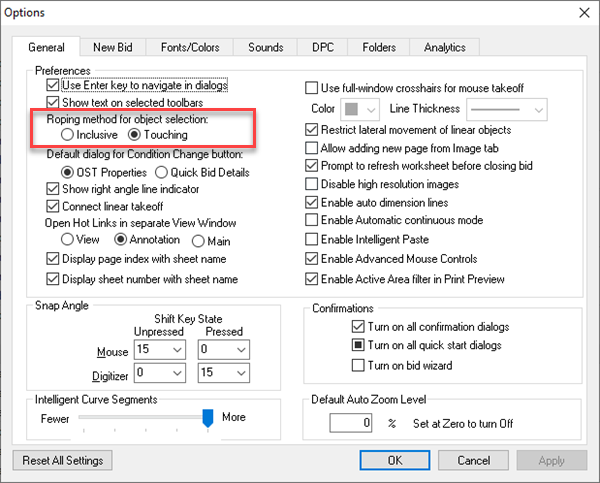
- Inclusive - objects must be completely enclosed with the selection box to be selected
- Touching (recommended) - anything within or touching a selection box is selected
Next, ensure that "Disable high resolution image" is not checked - even if you are using black and white images. Checking this setting instructs DPC to render images at low quality which can make it harder to read details on the plans.
Project Managers, we recommend you set some options on the "New Bid" and "DPC" tabs as well, keep reading.
Foreman, you can skip to the next article, Employees.
New Bid tab
Project Managers need to set New Bid settings. These settings determine the defaults for newly created bids. These settings can always be changed after a bid is created on that bid's Cover Sheet, but if they are set correctly before creating a new Bid, can save a little time on each future Bid.
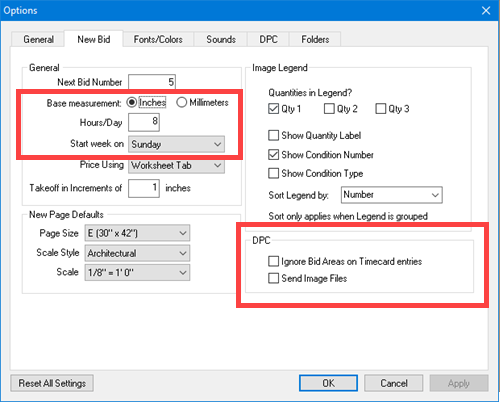
Changing "New Bid" settings only affects Bids created after the options are set. For existing bids, set these options in the Bid's
Cover Sheet.
- General
- Hours/Day - when toggling between Hours/Days on the various DPC screens, this determines the calculation used. This also controls the automatic employee selection when entering time on the Timecard Tab - for example, if set to 8 hours, when the foreman enters a total of 8 hours for Employee 1, their daily time will be assumed completed and the next employee's timecard is displayed.
- Start week on - determines the calendar layout on the Timecard Tab - what day is in the farthest left column.
- DPC
- Ignore Areas on Timecard entries - when entering time on the Timecard Tab, it will not be necessary to properly allocate time to any specific Area. This makes time entry significantly easier but is less precise. You will not be able to "Break on Area" on the Budget Tab when this option is selected.
If you want to break out your Budget by Bid Area, you must not check "Ignore Bid Areas on Timecard Tab and you must allocate all time to the Bid Area where the work was performed. Tracking Labor by Bid Area takes a little more time, but you will be able to analyze your Labor usage much more granularly.
DPC tab
DPC Settings are Program settings and affect all databases, all Bids.
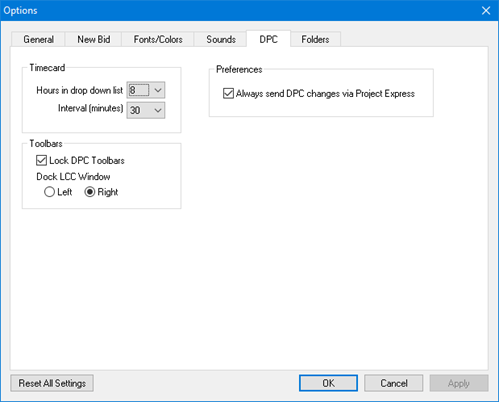
|
Timecard Area |
|
Hours in drop down list |
Indicates the number of hours displayed in the drop-down list on the DPC Timecard Tab - recommend 8 hours unless the project's standard workday is different. |
|
Interval (minutes) |
Sets the interval of time shown in the drop downs on the Timecard Tab for entering time - recommend 15 minutes. |
|
Toolbars Area |
|
Lock DPC Toolbars |
Prohibits docking/undocking the toolbars - when using a tablet/stylus to navigate, this makes it less likely to accidentally close a toolbar and provides a consistent interface for all foremen. Checked by default - recommended. |
|
Dock LCC Window |
The Labor Cost Code List can be docked on the left or right side of the application |
|
Preferences Area |
|
Always send DPC changes via Project Express |
The Project Manager can set this to automatically send the Foremen's DPC changes via Project Express. This can be changed by the Foremen at any time. Checked by default - recommended. |
