| |
| |
OST - 19.03 Program Options - New Bids (Setting Defaults for New Bids)
| Views: 173 Last Updated: 04/23/2024 02:28 pm |
0 Rating/ Voters
|
     |
| Be sure to rate this article 5 Stars if you find it helpful! |
The settings in the New Bid tab apply to all Bids created after these options are set and do not affect any existing Bids. These settings affect all users in a shared database. These default settings can always be changed on the Project's Cover Sheet when a project is created.
To set default preferences for all newly created Bids, click Tools > Options > New Bid.
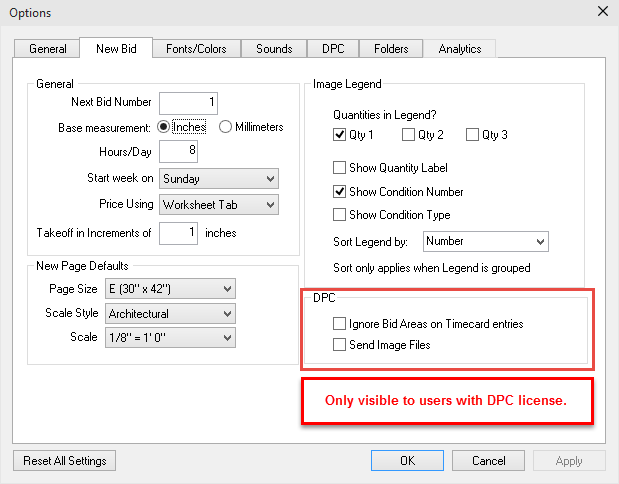
|
General |
|
|
Next Bid Number |
The program automatically generates Bid numbers in sequential order. Enter a different value from which to start future Bids. (If a number has already been used, it will be skipped.)
Default: 1 (for new database) |
|
Base measurement |
Choose whether to use inches or millimeters as the base measurement for takeoff quantities. Selecting inches applies Imperial measurements while millimeters applies metric measurements to all takeoff quantities. (Changing this setting changes the Database Properties: Measure Mode).
Default: Inches |
|
Hours/Day |
Enter the number of hours in a standard work day.
Default: 8 |
|
Start week on
|
Select the start day of the work week.
Default: Sunday |
|
Price Using |
Select the method to use for pricing Bids. Options vary depending on the On Center Software products licensed on the computer.
Default: Worksheet Tab |
|
Takeoff in Increments of <inches> or <millimeters> |
Enter a value in inches (or mm for Metric databases) for the smallest unit of measurement for takeoff objects.
Default: 1 (inch) or 10 (mm) |
|
New Page Defaults |
|
Page Size |
Select the default page size for all newly added pages. If the page size cannot be determined from the drawing or a blank page is added it default to this size.
Default: E (30" x 42") |
|
Scale Style |
Select the default scale style for all newly added pages.
Default: Architectural |
|
Scale |
Select the default scale for all newly added pages. It is vital that you double-check the scale on every page before performing takeoff.
Default: 1/8" = 1'0" |
|
Image Legend |
|
Quantities in Legend |
There are three checkboxes, one for each Condition Result. When checked, that Condition Result is included in the Image Legend.
Default: Qty 1 checked, Qty 2 and 3 unchecked |
Show Quantity Label
|
When checked, shows "Q1", "Q2", and "Q3" in the Image Legend, according to the Condition Properties.
Default: Unchecked |
|
Show Condition Number |
When checked, includes each Condition's Number in the Image Legend.
Default: Checked |
|
Show Condition Type |
When checked, includes each Condition's Type in the Image Legend.
Default: Unchecked |
|
Sort Legend by: |
Select how you want the Image Legend sorted (by Number, Name. or Condition Type). Sorting only works when the Image Legend is grouped as a single block.
Default: Number |
|
|
|
