The On-Screen Takeoff Project Express Tab provides access to the Project Express file management utility.
Both the Inbox and Outbox provide separate file management information for each file sent or received.
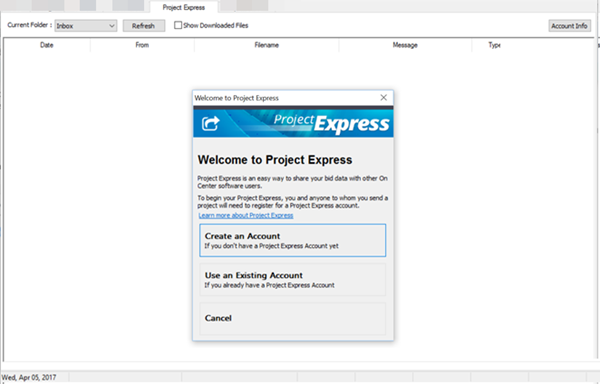
The Project Express Tab opens to the box most recently viewed; for example, if the Outbox was the last selection, Project Express opens in the Outbox until you close/reopen On-Screen Takeoff, then it defaults to the Inbox.
Project Express Context Menu
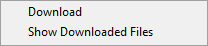
You can download a file using the Context Menu - just right click on a file in the Inbox and select "Download". (You can also download a Project Express file by double-clicking the file. Once a file is downloaded, it is imported into the current database.)
You can use the Context Menu to toggle on/off the display of previously downloaded files as well as download the selected file.
When you open On-Screen Takeoff, if there is a file waiting to be downloaded (you've received a Bid Package or DPC Change File via Project Express but haven't yet downloaded it), the Tab shows a small notification.
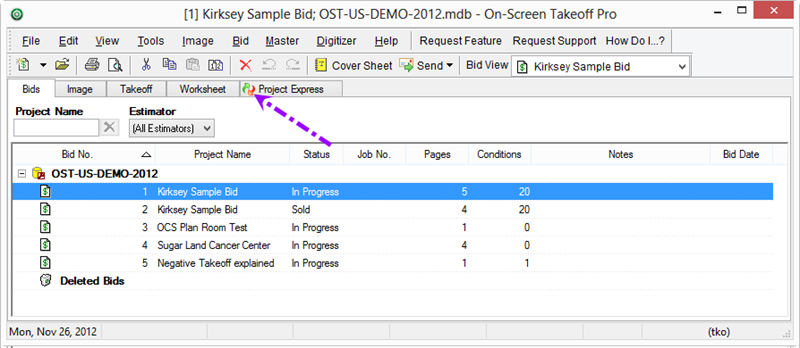 .
.
