Effective with version 3.98.07.57 and newer, when you import an OSP Bid Package file into a database that already contains a copy of this Bid, you are prompted to overwrite the existing Bid or create a new Bid.
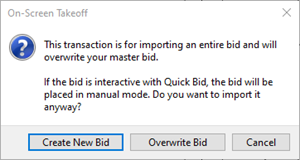
If you click Create New Bid (the default action), On-Screen Takeoff creates a new Bid where you can review what's changed, and then copy-paste information from this new Bid into your working Bid or make the new Bid your "working" copy, copy and paste your work into it, and archive your old copy. Creating a New Bid assigns the Bid an entirely new internal ID so it is no longer "connected" to the original Bid from which it was sent.
If you click Overwrite Bid, any work you have done in this Bid will be lost. If you are sending/receiving this Bid to another estimator (or estimators) to collaborate on it, do not overwrite your Bid - you will lose any work you've done since the last time you sent a Bid package out. Instead, use "Create New Bid", and copy/paste your work into that Bid and then archive your original Bid.
If you are in doubt, do not click "Overwrite Bid" - you don't want to lose your hard work!
***Versions of OST older than 3.98.07.57 always overwrite the existing Bid. The only way to create a new Bid is to import the OSP Bid Package into a different database (you can then copy it to your working database).***
