| |
| |
On-Screen Takeoff - 16.05.05 Exporting Bid Data to a CSV File - OST
| Views: 772 Last Updated: 12/18/2024 10:03 am |
25 Rating/ 1 Voters
|

    |
| Be sure to rate this article 5 Stars if you find it helpful! |
You can export your Bid to a CSV file for review/manipulation/pricing in any spreadsheet program.
From the Takeoff (Summary) Tab,
- Click File > Export > to Takeoff File
- The only option available is "Comma delimited (CSV)", click OK
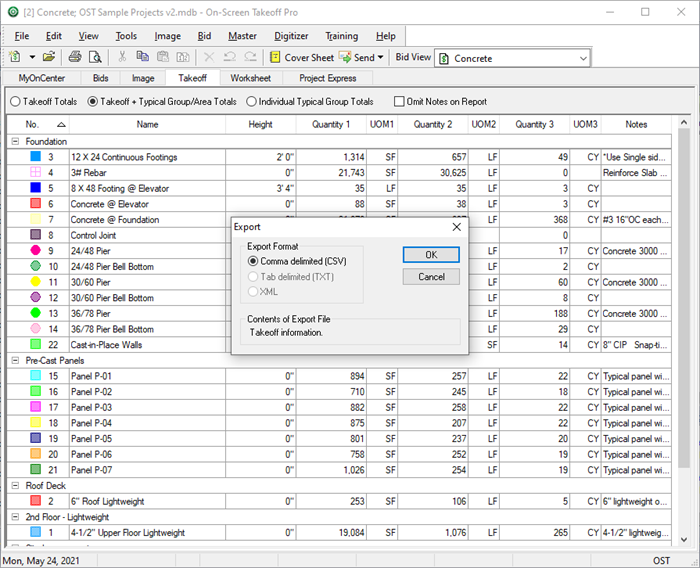
Save this file to an appropriate location, then double-click to open in your spreadsheet program.
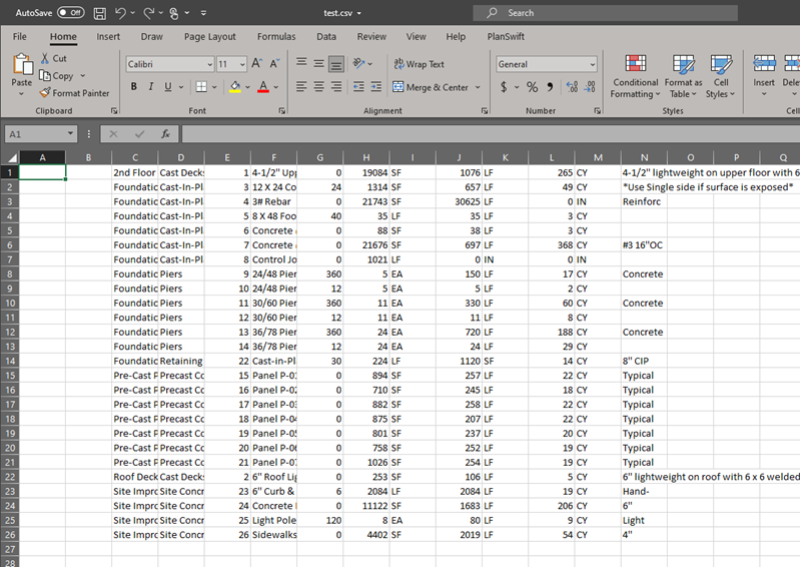
The export contains the same "Group by" as the Takeoff Tab but does not include column headers. See On-Screen Takeoff - 12.03 Grouping and Sorting the Takeoff Tab - OST for more information on the Takeoff Tab.
|
|
|
