| |
| |
On-Screen Takeoff - 16.05.04 Exporting a Bid to a Takeoff File (*.ost file) - OST
| Views: 737 Last Updated: 11/14/2024 02:25 pm |
0 Rating/ Voters
|
     |
| Be sure to rate this article 5 Stars if you find it helpful! |
There are several reasons you may want to send a Takeoff file, covered in our "What's the Difference..." article. A Takeoff File only includes the data for a bid, not the images. This file can be used to update an existing bid (without the risk of removing/deleting pages you forgot to include), and for creating a bid in Quick Bid so you or another user can price the project.
From the Bids or Image Tab,
- Click File > Export, or right-click on the Bid when viewing the Bids Tab,
- Choose "To Takeoff File"
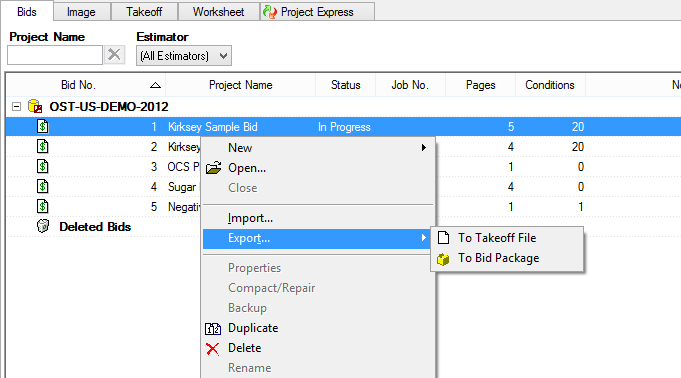
- Browse to the location where you want to save the file.
- Update the name of the file - it defaults to the Bid Name with an incremented number in parentheses.
- Click Save.
Once saved, you can send this *.ost file to anyone via e-Mail or any file-sharing service you like. Takeoff Files are pretty small so they are usually no problem for most e-mail services.
|
| |
