| |
| |
On-Screen Takeoff - 16.04 Exporting the Takeoff and Worksheet Tabs to CSV Files - OST
| Views: 950 Last Updated: 11/20/2024 06:35 am |
0 Rating/ Voters
|
     |
| Be sure to rate this article 5 Stars if you find it helpful! |
You can export the Takeoff (Summary) Tab and the Worksheet Tab to a CSV (comma separate values) file that you can import into other applications.
From the Takeoff or Worksheet Tab,
- Click File > Export > To Takeoff File
- Click OK on the next screen (only CSV file is supported)
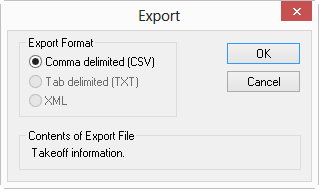
- Type in a Name for the file (be sure to note where the CSV file is being saved...)
- Click Save
Open the CSV file in any spreadsheet program, text editor, or even import into your Accounting program.
|
|
|
