| |
| |
On-Screen Takeoff - 16.03 Copying Rows of Data from the Takeoff and Worksheet Tabs - OST
| Views: 220 Last Updated: 12/17/2024 10:33 am |
0 Rating/ Voters
|
     |
| Be sure to rate this article 5 Stars if you find it helpful! |
You can select specific rows on the Takeoff Tab and copy/paste to another program.
To copy one row, simply right-click it and select Copy.
To select multiple rows either:
- Click on the first row, hold down CTRL or SHIFT and click to select that row or all rows in between (to copy all rows, select the first row, press (and hold down <Shift>), scroll to the bottom of the Tab and click the last row), or
- Draw a box around the rows, starting from the bottom of the screen and drawing to the upper left, the box is shown in green below but only shows as a dotted line in the application:
The rows turn blue when the mouse button is released.
Right-click and select Copy, then paste into Excel or any other spreadsheet program
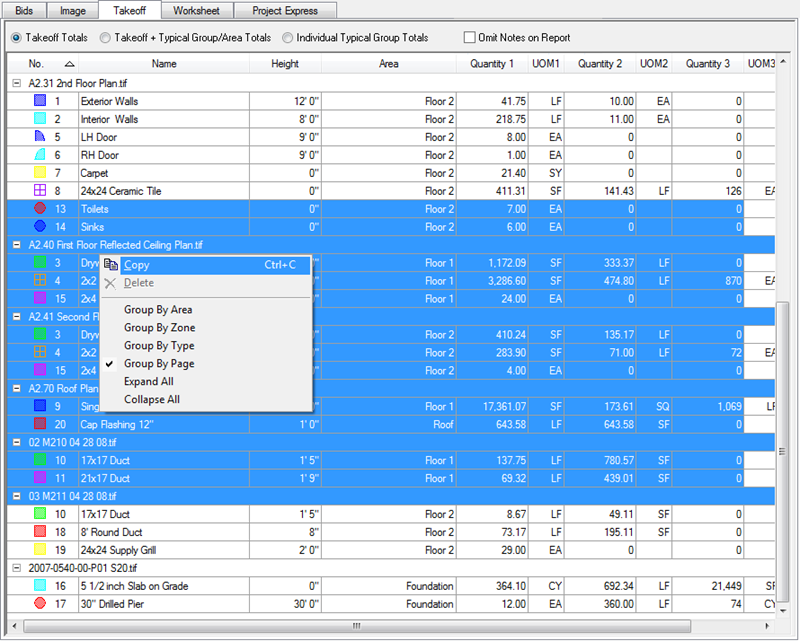
This same principle works on the Worksheet Tab.
After copying the rows, switch to your other application (Excel, Word, e-mail, whatever) and paste the information.
|
|
|
